Sharing media via samsung link to a target device – Samsung SM-S975LZKATFN User Manual
Page 280
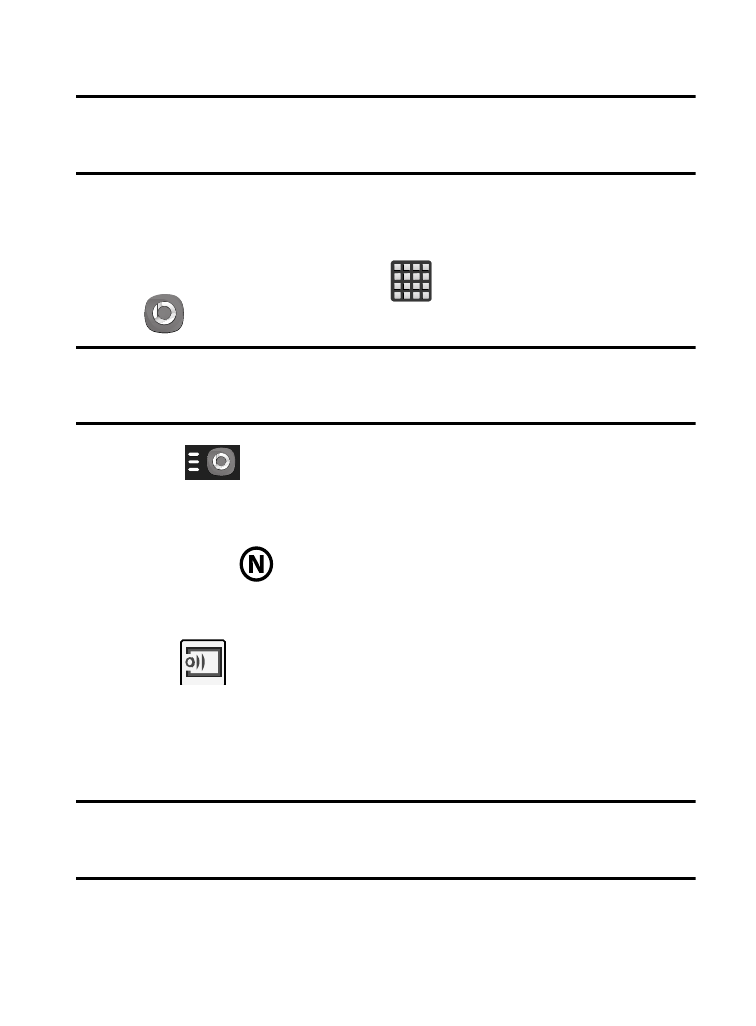
Sharing Media via Samsung Link to a Target Device
Important! Make sure all communicating devices are connected to the
same Wi-Fi.
1. Launch AllShare Play/Samsung Link on the target device (such
as an Internet TV, Samsung Tablet, etc..).
2. From the Home screen, tap
(Apps) ➔
(Samsung Link).
Note: You must be signed in to your Samsung Account before you can
use this feature.
3. Tap
and select your device name from the Registered
devices area.
4. Tap an available category tab and select a file.
• A file with
in the upper-left indicates it is stored remotely on a Web
storage location. Selecting this media causes your device to access the
file currently stored on your services’ servers.
5. Tap
(Stream to connected devices) and select an
available target device to begin streaming.
6. On a target device (ex: Internet TV) select the on-screen Allow
button to continue.
Note: At this stage your device is requesting access to share media
with the external source.
273
