Using the camera, Taking photos – Samsung SM-S975LZKATFN User Manual
Page 178
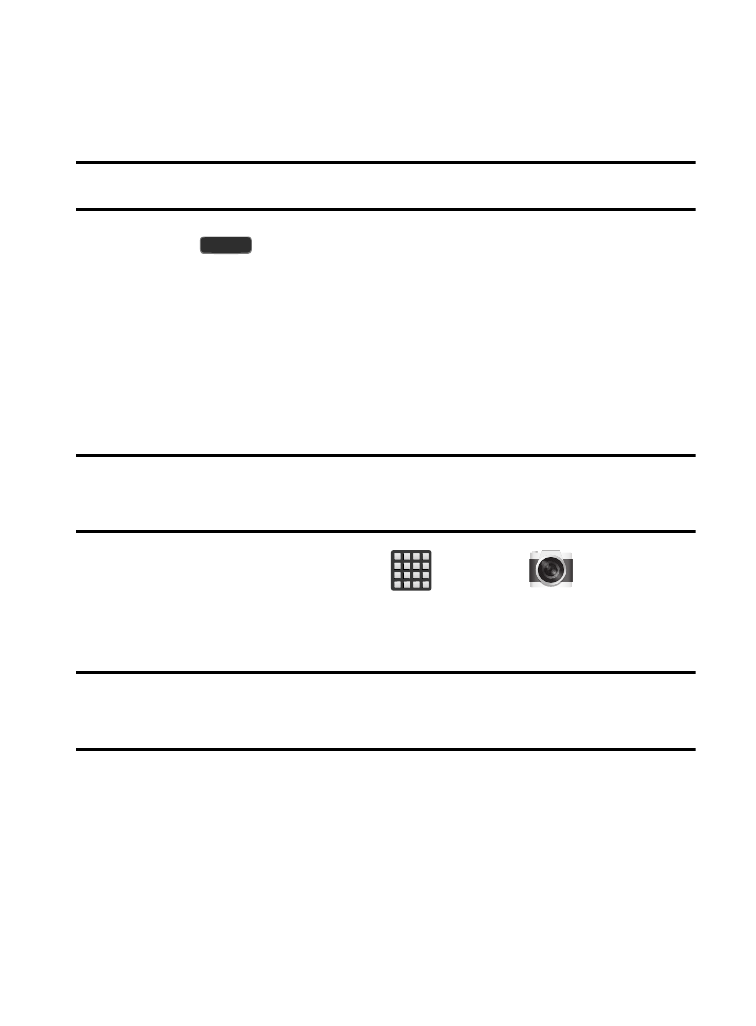
3. Tap this entry and select the desired default storage location
for newly taken pictures or videos. Choose from: Device or
Memory card.
Note: It is recommended that you set the option to Memory card.
4. Press
to return to the Home screen.
Using the Camera
Taking Photos
Taking pictures with your device’s built-in camera is as simple as
choosing a subject, pointing the camera, then pressing the camera
key.
Note: When taking a photo in direct sunlight or in bright conditions,
shadows may appear on the photo.
1. From the Home screen, tap
(Apps) ➔
(Camera).
2. Using the device’s main display screen as a viewfinder, adjust
the image by aiming the camera at the subject.
Note: On your initial activation of the camera, firmware configuration
can take up to 1 minute. This is a one time process.
3. Before you take a picture, use the Up and Down Volume keys to
zoom in or out. You can magnify the picture up to x4 (400
percent).
– or –
Pinch the screen to zoom out or pinch outwards to zoom in.
171
