Using the google voice typing – Samsung SM-S975LZKATFN User Manual
Page 110
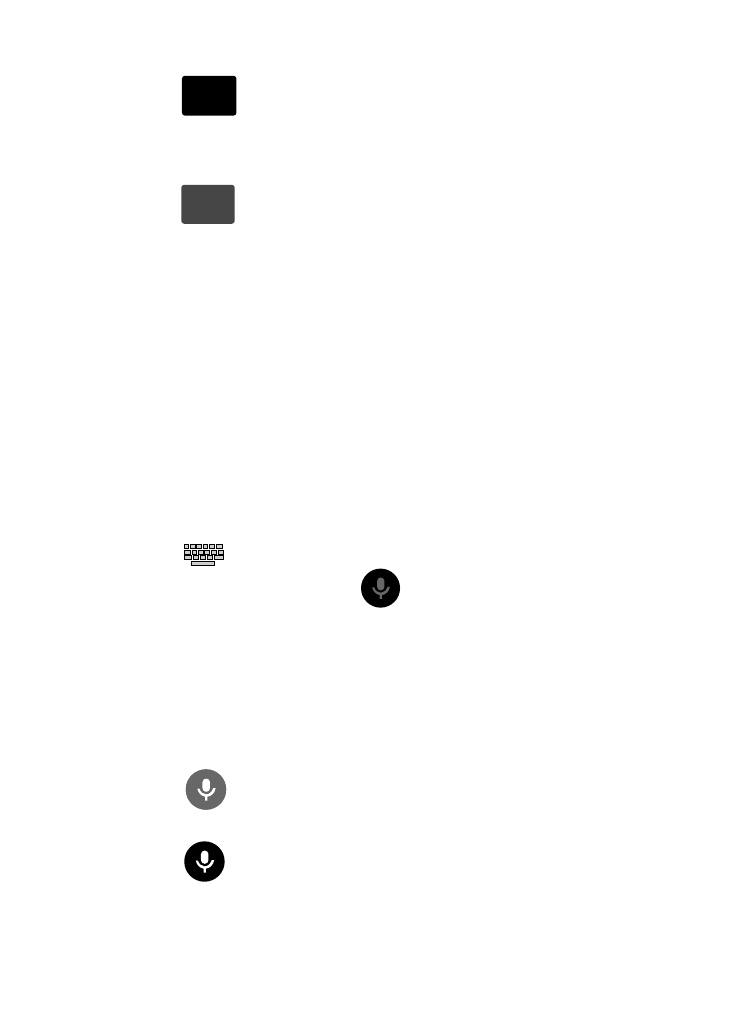
To enter symbols:
1. Tap
Sym
Sym
to configure the keyboard for Symbol mode.
2. Tap the appropriate symbol key.
– or –
Tap
1/2
1/2
button to cycle through additional pages.
• The first number on this key indicates which page (1 or 2) of additional
characters is active.
Using the Google Voice Typing
This feature uses Google voice recognition to convert your spoken
words into on-screen text.
You can use your voice to enter text using the Google Voice typing
feature.
1. From the keyboard, touch the top of the screen and drag it
down to display your notification panel.
2. Tap
(Select input method) ➔ Google voice typing.
3. At the Listening prompt
(Speak now), speak clearly and
distinctly into the microphone.
The text is displayed in the message as you are speaking.
For more detailed information on configuring Google Voice
Typing settings, see “Configure Google Voice Typing” on
4. Tap
(Done) when you are finished.
– or –
Tap
(Resume) to resume recognition.
103
