Erasing selected events, Erasing all events, Alarm clock – Samsung SPH-M380ZKASPR User Manual
Page 86
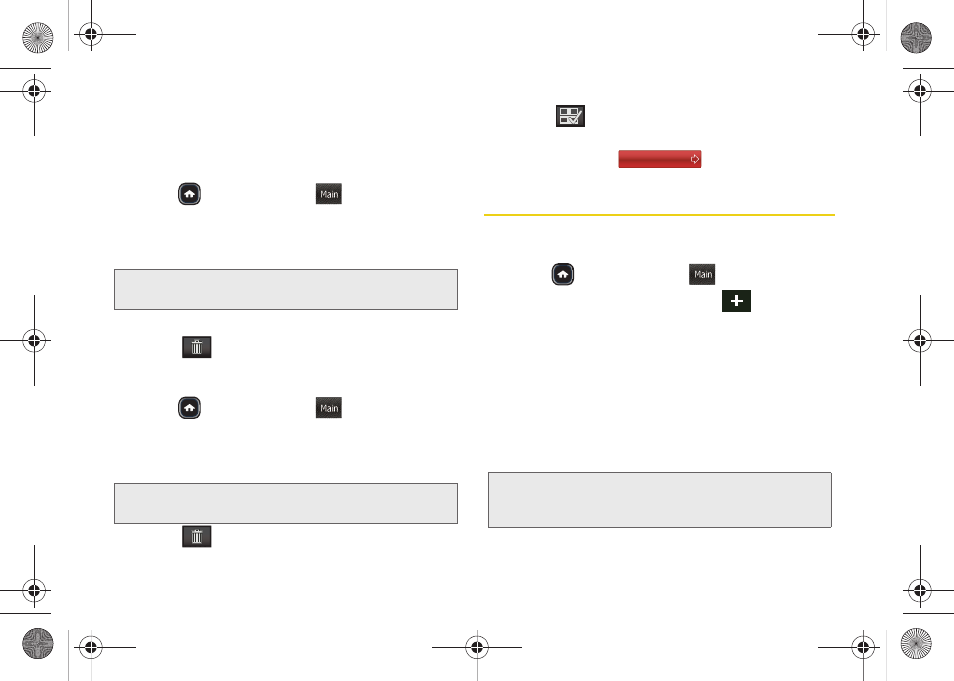
74
3.
To display an event’s details, touch the event entry
from the selected day’s listing.
Erasing Selected Events
1.
Press
and touch
Main
(
)
>
Calendar
>
Personal Calendar
.
2.
Touch the day containing the event you would like
to erase to open the event details page.
3.
Touch an event to display the event’s details page.
4.
Touch
>
Delete
.
Erasing All Events
1.
Press
and touch
Main
(
)
>
Calendar
>
Personal Calendar
.
2.
Touch the day containing the event you would like
to erase to open the event details page.
3.
Touch
to open the Delete menu.
4.
Touch
to select all entries in the current list.
Selected entries are then highlighted in blue.
5.
Touch and drag
to the right.
Alarm Clock
Your phone comes with a built-in alarm clock that has
multiple alarm capabilities.
1.
Press
and
touch
Main
(
)
>
Clock
>
Alarm
.
2.
Create a new alarm by touching
.
3.
Turn the alarm on or off by touching the alarm
activation button to read either
On
or
Off
.
4.
Select a time for the alarm by touching the time
field.
Ⅲ
Assign an hour and minute by either scrolling
through both reels (
Hours
and
Minutes
) or by
touching the up or down arrows above/below
each field (page 24).
Ⅲ
Touch either
AM
or
PM
.
Tip:
In the calendar view, days with events scheduled are
underlined in blue.
Tip:
In the calendar view, days with events scheduled are
underlined in blue.
Main
Main
Tip:
Touching and holding down on the arrows (up or down)
increases the speed at which the numbers scroll through
each reel.
Delete Selected
Main
M380_UG.book Page 74 Wednesday, May 11, 2011 2:36 PM
