Deleting email accounts, Marking your email list, Refreshing your email list – Samsung SPH-M380ZKASPR User Manual
Page 152
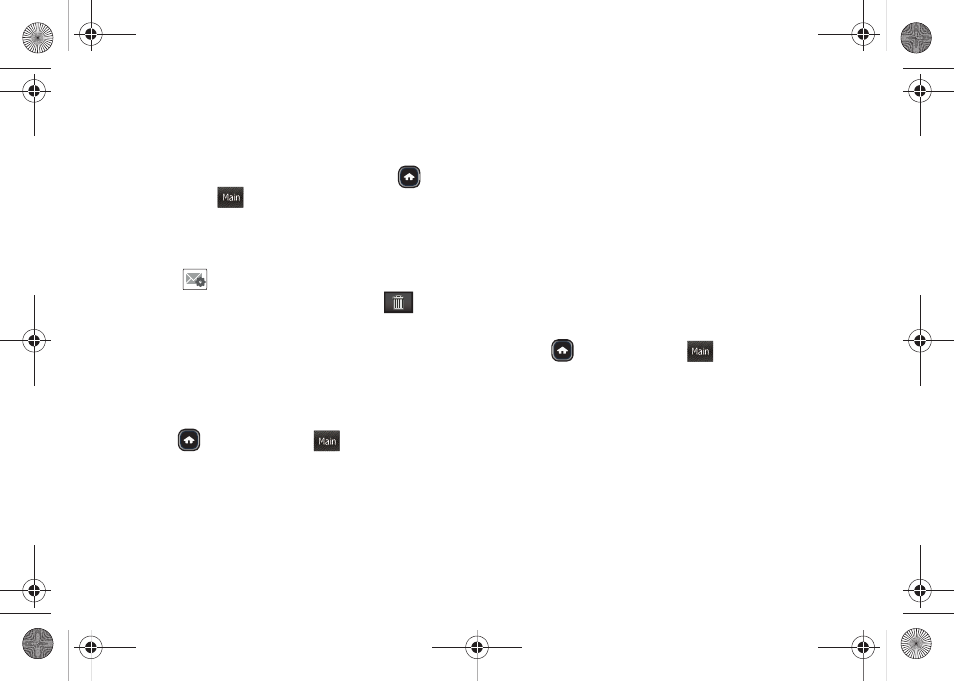
140
4.
Touch
Delete > OK
to delete the selected message.
Deleting Email Accounts
1.
Once you have set up your Email, press
and
touch
Main
(
)
>
to launch the application.
2.
Touch the email account’s associated icon
(top-left) to return to the Email Home Page
(page 131).
3.
Touch
adjacent to the desired email account.
4.
From the Account Details page, touch
and
confirm you want to delete this account by
touching
OK
.
Marking Your Email List
This allows you to mark any previously read emails as
unread (and vice versa).
1.
Press
and touch
Main
(
)
>
to launch
the application.
2.
Touch the desired email account. (Your default
account inbox will be displayed.)
3.
From the list of emails, touch the email icon
(located to the left of the email message) adjacent
to a desired email message.
Ⅲ
The entire email message is highlighted in blue,
but the message is not opened for viewing.
4.
Touch
Mark
.
Refreshing Your Email List
Manually refreshing your list of current emails causes
your phone to query the exchange server for any new
email messages and then automatically update the list
accordingly.
1.
Press
and touch
Main
(
)
>
to launch
the application.
2.
Touch the desired email account. (Your default
account inbox will be displayed.)
3.
Touch
Sync
.
Main
Main
Main
M380_UG.book Page 140 Wednesday, May 11, 2011 2:36 PM
