Samsung SPH-M380ZKASPR User Manual
Page 148
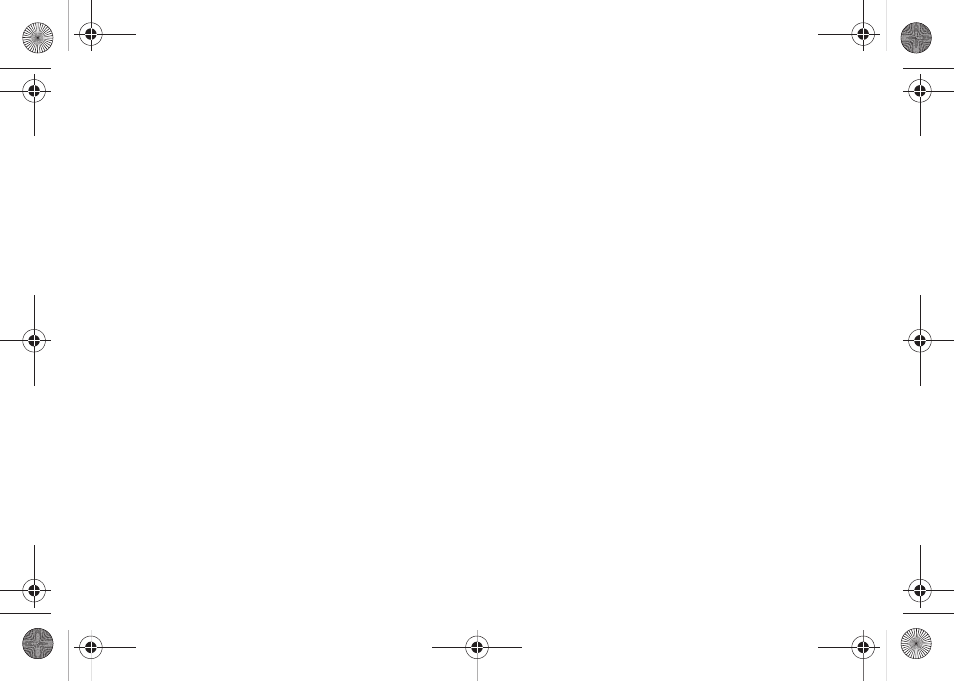
136
Customizing the Sprint Mobile Email settings
1.
Touch
Time Zone
, scroll through the available
entries on the list and touch the desired time zone
setting.
2.
To observe daylight saving time, touch to set the
On/Off button to
On
.
3.
Touch
Date Format
and select a display format for
the received date:
Ⅲ
M/D/Y
displays the date as Month/Day/Year.
Ⅲ
Y-M-D
displays the date as Year-Month-Day.
4.
Touch
Time Format
and select a display format for
the received time.
5.
Touch
Name Format
and select a display format for
the sender’s name:
Ⅲ
First Nm Last Nm
displays the First Name then the
Last Name.
Ⅲ
Last Nm, First Nm
displays the Last Name then the
First Name.
6.
Touch
Check for Upgrade
to check with the network
and upgrade the Email client if there is a newer
version available.
7.
Touch
Sync all Data
to query the email provider and
update all email boxes (Inbox, Outbox, Sent, etc.).
8.
Touch
Remove Temporary Files
to remove hidden
temporary copies of both your emails and their
attachments. (These files can accumulate and
reduce the amount of available memory you might
have for future emails).
9.
Touch
Reset Application
to clear all current setting
changes and reset the Email client back to its
default values.
10.
Touch
About
to display information about the Sprint
Mobile Email software.
11.
Touch
Send Log File
to send the log file to a
recipient.
12.
Touch
Copy Log File
to make a copy of the log file.
13.
Touch
Done
to save your changes and return to the
Email Home page.
M380_UG.book Page 136 Wednesday, May 11, 2011 2:36 PM
