Information services on the web, Initializing your information service – Samsung SPH-M380ZKASPR User Manual
Page 156
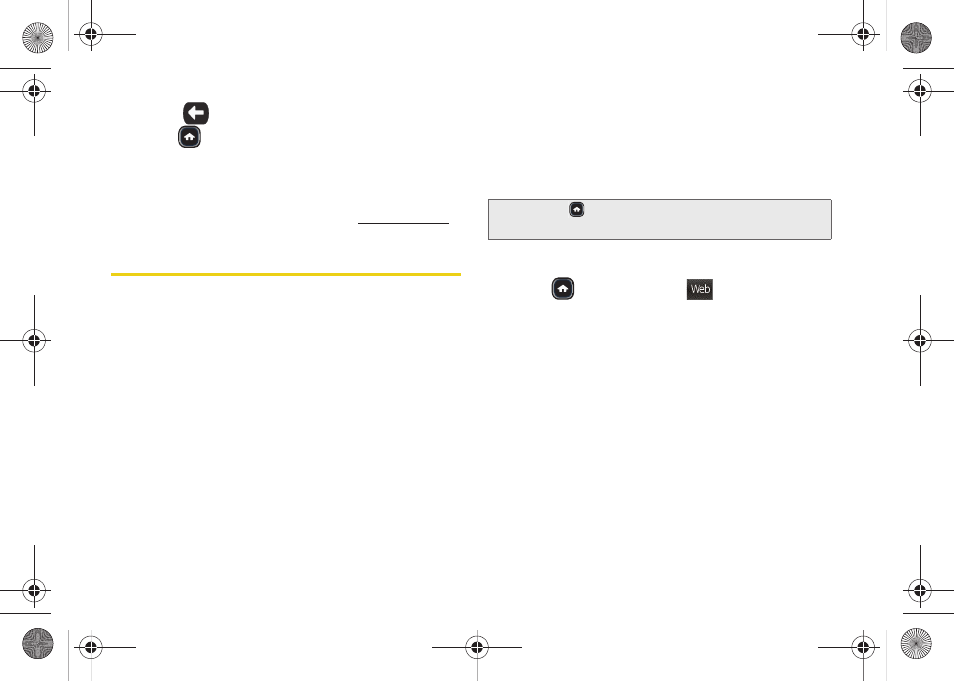
144
4.
Touch
to return to the main Web page or
press
to quit the browser and return to
Main
Functions
menu.
For complete information and instructions on
downloading
Games
,
Ringers
,
Screen Savers
, and
Applications
, visit the Digital Lounge at
www.sprint.com
.
Information Services on the Web
Sprint provides additional information services
(available via your data connection), that you can
personalize to suit your needs. These features make it
easier than ever to retrieve the most popular Web and
Category-specific information instantly.
The Samsung Trender uses a ZIP code (that you
provide to customize the content you receive) so that
you can get the information you want, when you want it.
These information services act to customize the phone
to display a variety of top categories such as News,
Sports, Weather, Money, Movies, and more. This
information is updated throughout the day, so you’ll
always be up-to-date.
By using the Trender’s 128-bit encryption capable
browser, you can also securely connect to either a
movie website (such as Fandango™, etc.) or utilize the
phone’s own movie media Web pages to quickly
purchase a desired movie showing near you.
Initializing Your Information Service
1.
Press
and
touch
Web
(
)
.
2.
Touch one of the available Web applications
(
Search, Weather
,
News
,
Sports
,
Movies,
or
Horoscopes
).
3.
Select categories and articles to view the
information you want. From the
Fandango
Web
page you can follow the prompts to set your
location to find movie locations and showtimes,
read reviews, or launch a browser to buy tickets
online, on-the-go (not available for all theaters or
all showings).
Note:
Go to
> Main > Settings > General > Phone
Information
to view the applications on your phone.
Web
M380_UG.book Page 144 Wednesday, May 11, 2011 2:36 PM
