Samsung SPH-M380ZKASPR User Manual
Page 160
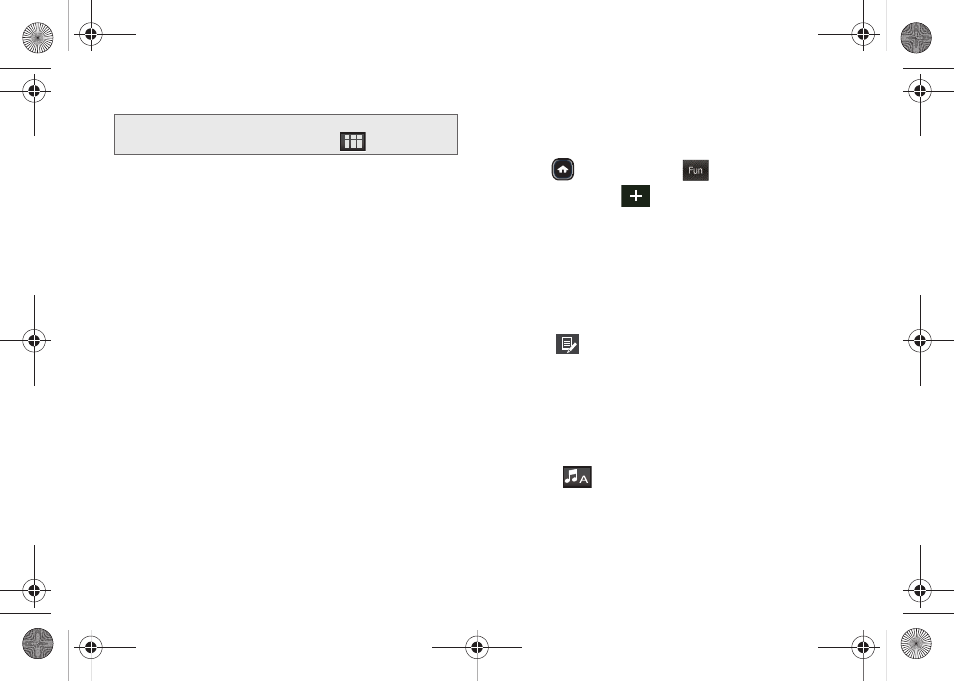
148
2.
Select an onscreen option.
Ⅲ
Now Playing
to return to the My music screen.
Ⅲ
All Songs
to browse through all music you have
loaded onto your microSD card from your
computer.
Ⅲ
Playlist
to review a list of your recently added
songs and create a custom playlist of songs you
like to hear together. Follow the onscreen
instructions to create a name for the playlist,
select songs by artist, genre, and title, and create
an order for the playlist.
Ⅲ
Artist
to browse through a list of all of your
downloaded music sorted by artist.
Ⅲ
Albums
to browse through a list of all of your
downloaded music sorted by album.
Ⅲ
Memory Info
to view the file information for the
current music file.
3.
Once you’ve displayed a list of songs, you can
browse through your available titles by Song, Artist,
Album, or Genre.
4.
To play a song, touch the name entry.
Creating a Playlist
1.
Press
and
touch
Fun
(
)
> Music.
2.
Touch
Playlists >
.
3.
Touch the gray
Enter playlist name
field and use
your keyboard to enter a unique name for this
playlist. (See “Entering Text” on page 34.)
4.
Touch
Save
to save the new playlist name.
5.
Touch the name of the newly created playlist from
the
PLAYLIST
screen.
6.
Touch
to begin adding available songs.
Choose from:
Add songs
,
Rename songs from
playlist
,
Reorder
,
Rename playlist
.
7.
From the
Add songs
page, touch each song that
you would like to assign to the newly created
playlist. (Selected songs are then highlighted in
blue.)
Ⅲ
Touch
to select all displayed songs.
8.
Touch
Done
to assign the selected song to the
playlist. (The new playlist then displays how many
songs have been assigned to it.)
Note:
The Library options can also be accessed from within
the My music screen by touching
.
Fun
M380_UG.book Page 148 Wednesday, May 11, 2011 2:36 PM
