Saving a phone number – Samsung SPH-M380ZKASPR User Manual
Page 72
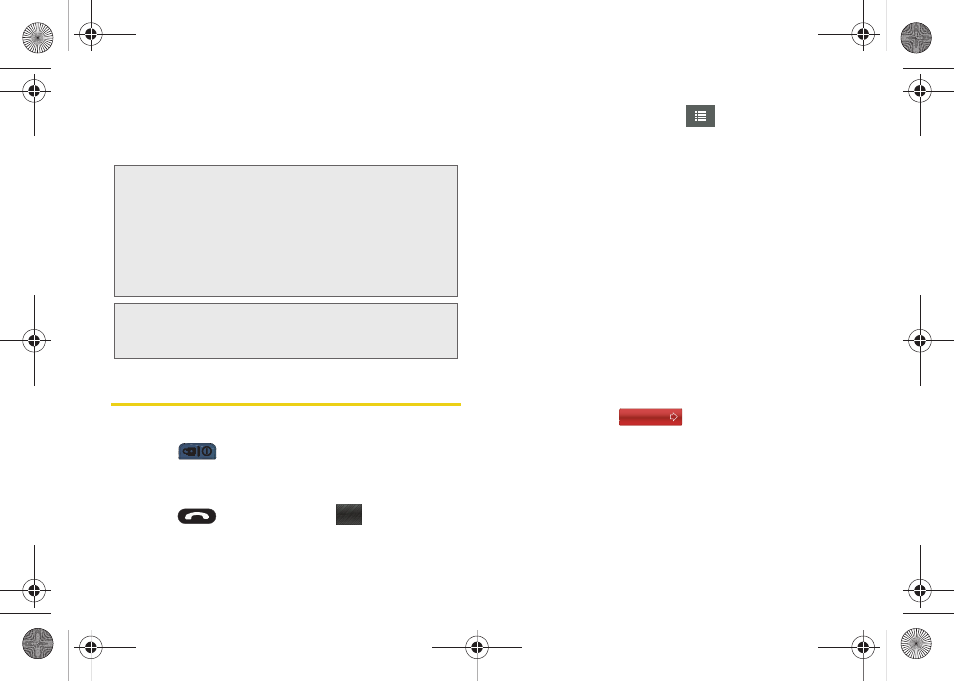
60
6.
Touch
Done
(onscreen) to save the Contacts entry.
Once saved, the new Contacts entry is displayed
within the Contacts page.
Saving A Phone Number
To save a number from standby mode:
1.
Press
to view the Unlock screen.
2.
Touch and drag the screen up to unlock the
phone.
3.
Press
and touch
Dialer
(
).
4.
Enter a number and touch
> Save
.
5.
Touch either
New Contact
or
Existing Contact
.
6.
Touch a label (
Mobile
,
Home
,
Work
,
Pager
,
Others
).
The screen changes to the Landscape orientation.
7.
Touch the
Enter Name
field and use the keyboard
to enter the new contact name. See “Entering Text”
on page 34.
8.
Enter information into any of the other desired
fields by using the keyboard.
9.
Touch
Done
(onscreen) to store the name and save
the new entry.
To save a number from the end-of-call screen:
After you have received or made a call, the phone
displays end-of-call options.
1.
Touch and slide
to the right to end the
current call.
2.
Touch
Save
> New Contact
or
Existing Contact
.
3.
Touch a label (
Mobile
,
Home
,
Work
,
Pager
,
Others
).
The screen changes to the Landscape orientation.
Tip:
ICE – In Case of Emergency
To make it easier for emergency personnel to identify
important contacts, you can list your local emergency
contacts under “ICE” in your phone’s Contacts list. For
example, if your mother is your primary emergency
contact, list her as “ICE–Mom” in your Contacts list. To list
more than one emergency contact, use
“ICE1–__
,”
“
ICE2–__
,” etc.
Note:
You can transfer all of your contacts from your old
phone to your new Samsung Trender. See “Sending
Contact Information via Bluetooth” on page 108.
Dialer
End Call
M380_UG.book Page 60 Wednesday, May 11, 2011 2:36 PM
