Configuring individual email account settings, Setting up an audible alert for emails – Samsung SPH-M380ZKASPR User Manual
Page 149
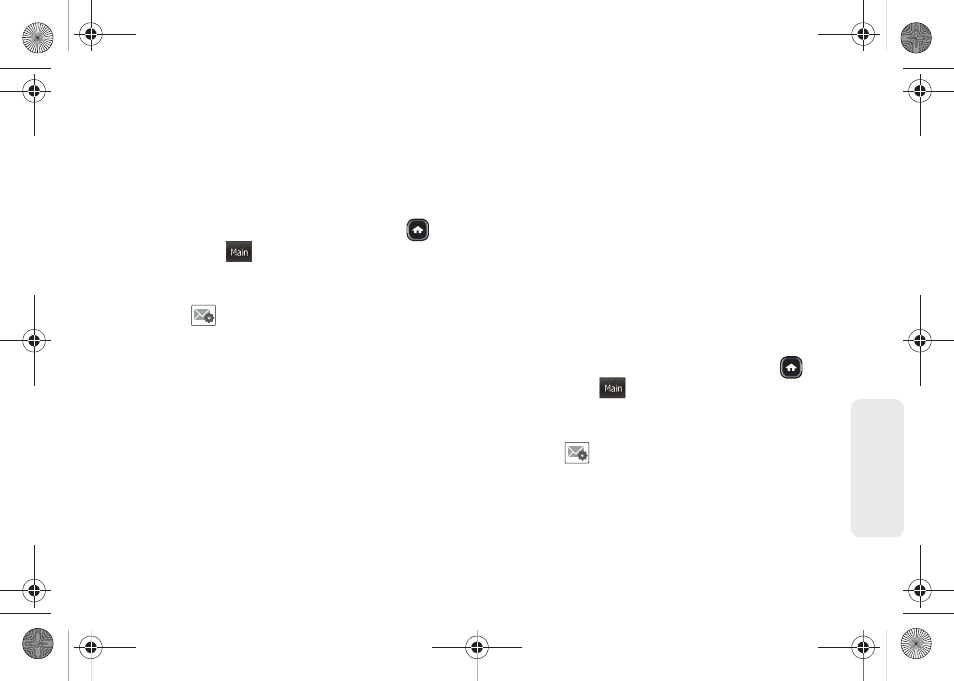
137
Web
a
n
d
Da
ta
Configuring Individual Email Account
Settings
This option is different from the settings available for
the application as a whole. Account Settings allows
you to configure account specific options.
1.
Once you have set up your Email, press
and
touch
Main
(
)
>
to launch the application.
2.
Touch the email account’s associated icon
(top-left) to return to the
Email Home
3.
Touch
adjacent to the desired email account.
4.
Touch
Settings
to alter one or more of the following
settings:
Ⅲ
Account Name
allows you to activate the keyboard
and alter the previously given name for this email
account.
Ⅲ
Get 25 most recent
allows you to manually retrieve
the 25, 50, 75, or 100 most recent inbox emails
from the email server.
Ⅲ
Get 1K of text
allows you to configure the
maximum allowable size for incoming email. You
can choose from:
1K
,
2K
, or
3K
.
Ⅲ
Tell me I have mail
allows your phone to notify you
of new incoming email. This feature is applied to
all of your current email accounts.
Ⅲ
Auto-receive
allows you to set up your phone to
automatically upload any new incoming email
once it is available on the server.
5.
Touch
Done
to complete the update process and
return to the previous
Account Details
screen.
Setting up an Audible Alert for Emails
The Samsung Trender can be setup to announce the
receipt of a new email, rather than generating a
ringtone alert.
1.
Once you have set up your Email, press
and
touch
Main
(
)
>
to launch the application.
2.
Touch the email account’s associated icon
(top-left) to return to the
Email Home
3.
Touch
adjacent to the desired email account.
4.
Touch
Settings
and move the
Tell me I have mail
slider to the
On
position.
Main
Main
M380_UG.book Page 137 Wednesday, May 11, 2011 2:36 PM
