Deleting email messages – Samsung SPH-M380ZKASPR User Manual
Page 151
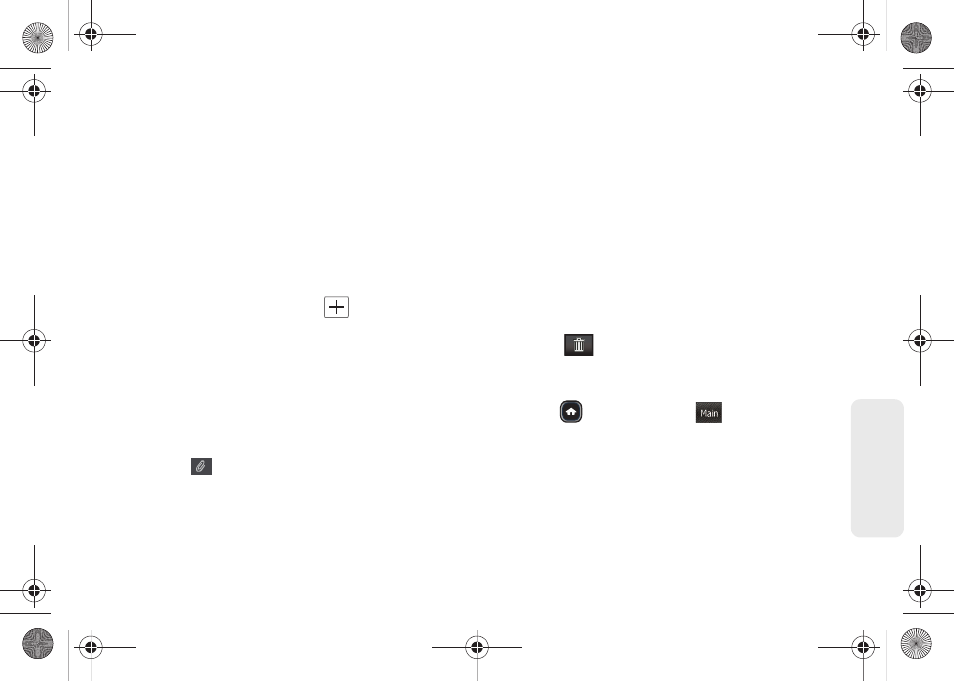
139
Web
a
n
d
Da
ta
Ⅲ
AddTo
to directly address the email to a recipient
chosen from a list of available email contacts.
Ⅲ
AddCc
to indirectly address (Carbon Copy) the
email to a recipient chosen from a list of available
email contacts.
Ⅲ
AddBcc
to indirectly address (Blind Copy) the
email to a recipient chosen from a list of available
email contacts. No other addressee will know this
person was sent a copy of the current email.
Ⅲ
Done
to end this process.
4.
Add more recipients, touch
and repeat step 3.
5.
Touch the gray
Subject
field and use the keyboard
to enter a subject line. (See “Entering Text” on
page 34.)
6.
Touch the gray
Message Here
field and use the
keyboard to enter a message. (See “Entering Text”
on page 34.) Touch
Done
when you have
completed your message.
7.
Touch
to insert an attachment. You can
choose from
Recent Files
,
Pictures
,
Video
,
Audio
, or
Other Attachments
.
8.
Touch
Priority
to assign a message priority to the
newly created email (High, Normal, or Low).
9.
Touch
Save
to store the email in the Drafts folder
and continue using it at a later time.
10.
Touch
Send
to deliver the email message to the
selected recipients.
Deleting Email Messages
To delete an open email message:
1.
Touch an email message from the list to open it for
viewing.
2.
Touch
and confirm you want to delete the
message by touching
OK
.
To delete an unopened email message from the list:
1.
Press
and
touch
Main
(
)
>
to launch
the application.
2.
Touch the desired email account. (Your default
account inbox will be displayed.)
3.
Touch the email icon (located to the left of the
email message) adjacent to a desired email
message.
Main
M380_UG.book Page 139 Wednesday, May 11, 2011 2:36 PM
