Sideloading your multimedia content, Transferring multimedia content, Creating your music folder – Samsung SPH-M380ZKASPR User Manual
Page 161
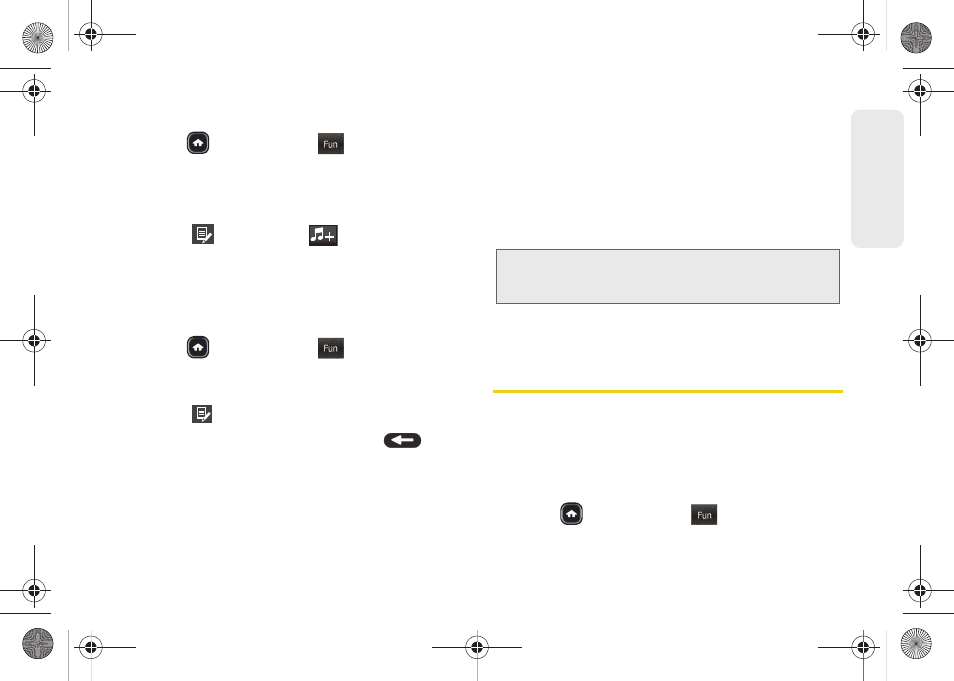
149
Enter
tainm
ent
Adding a Song to an Existing Playlist
1.
Press
and
touch
Fun
(
)
> Music.
2.
Touch
Playlists.
3.
Touch the name of the playlist from the
PLAYLIST
page.
4.
Touch
> Add songs
(
) to select a music
file. Choose from:
All Songs
,
Artist
, or
Album
.
5.
Touch
Done
to assign the selected song to the
current playlist.
Renaming a Playlist
1.
Press
and
touch
Fun
(
)
> Music.
2.
Touch
Playlists
and touch the name of the desired
playlist.
3.
Touch
> Rename playlist
.
4.
Touch the gray playlist field, and use
to
erase the previous name.
5.
Use the keyboard to enter a new unique name for
this playlist. (See “Entering Text” on page 34.)
6.
Touch
Save
to save the new playlist name.
Sideloading your Multimedia Content
The microSD card can be accessed and used just as
easily as any other communicating storage device. To
make your media files accessible for playback by the
phone, you must correctly transfer the files from your
computer directly to the proper folder on the internal
microSD card.
See “Connecting Your Phone to Your Computer” on
page 92.
Transferring Multimedia Content
You can transfer music you have previously purchased
to your phone.
Creating your Music Folder
To create your Music folder automatically:
ᮣ
Press
and touch
Fun
(
)
> Music.
Fun
Fun
Important:
It is recommended that you format your microSD
card so the phone can properly create the default
storage folders on the card.
Fun
M380_UG.book Page 149 Wednesday, May 11, 2011 2:36 PM
