Creating folders in the microsd card, Formatting the microsd card – Samsung SPH-M380ZKASPR User Manual
Page 107
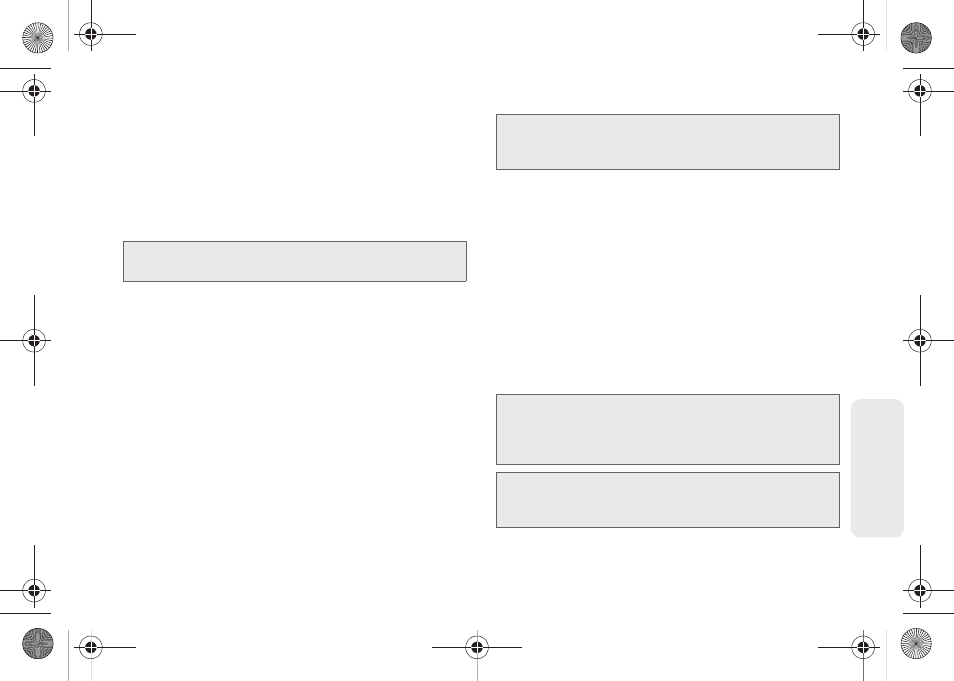
95
micro
S
D
Ca
rd
2.
From your Desktop, double-click
My Computer >
[device drive letter]
entry to display the folders and
files currently available on the internal microSD
card.
3.
Open a folder on your computer and begin the
transfer process of files from your computer to the
internal card’s target folder.
To remove the connection:
1.
When you have finished transferring data, click the
USB device icon on your computer’s taskbar, and
follow the onscreen instructions to safely unplug
the USB cable.
2.
To complete the disconnect process, touch and
drag the
Disconnect
slider.
Creating Folders in the microSD Card
1.
From your Desktop, double-click
My Computer >
[device drive letter]
.
2.
Right-click and select
New > Folder
.
Formatting the microSD Card
Formatting a microSD card permanently removes all
files stored on the card.
1.
From your Desktop, double-click
My Computer >
[device drive letter]
.
2.
Right-click and select
Format
. (A warning will be
displayed.)
3.
If you are sure you wish to remove all the files from
your microSD card, follow the onscreen
instructions.
Note:
This process can be reversed from copying data from
the microSD card back to the connected computer.
WARNING:
Do not alter or delete the four default folders.
These are used by the phone to parse out the
different file formats and contents.
Note:
The formatting procedure erases all the data on the
microSD card, after which the files CANNOT be
retrieved. To prevent the loss of important data, please
back up your data before formatting the card.
Note:
When a formatted card is inserted into (or detected by)
the M380, the four default folders will be created after
reboot.
M380_UG.book Page 95 Wednesday, May 11, 2011 2:36 PM
