Market – Samsung SCH-I905ZKAUSC User Manual
Page 99
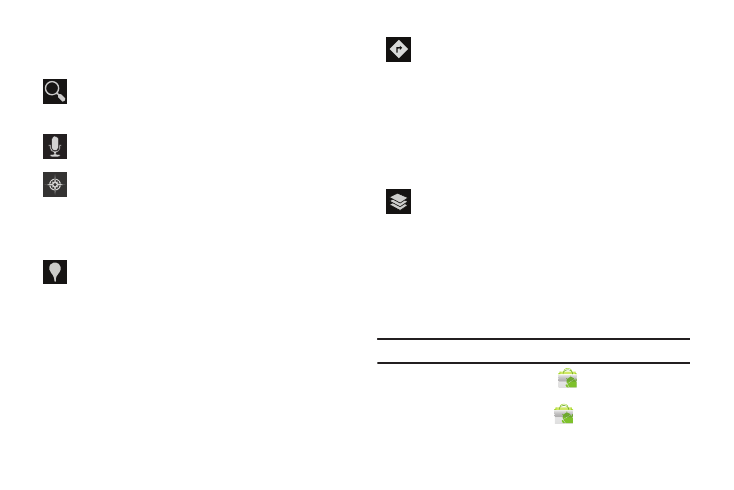
Applications 95
Other Map Options
Touch the indicated icon to use these additional Map options:
Market
Browse for new Android applications, games, or downloads for
your device. You must have a Google account set up on your
device to download a new application.
Tip: A shortcut to Market appears on the Home screen by default.
1.
From the Home screen, touch
Market.
– or –
From the Apps screen, touch
Market.
Search Maps: Use the keypad to enter your request to
Search the map for a city, location, and so on.
Suggestions are displayed as you type.
Speak: Just speak a city, location, and so on, to display.
Compass: Set the map to always display north at the top
of the screen or to automatically rotate like a compass,
keeping north on the map facing north, and so on. Your
device may have to be calibrated the first time you use
this feature. Follow the on-screen instructions.
Places: Launch the Places app. For more information,
refer to “Places” on page 102
Directions: Displays the Directions pop-up. Enter Start
point and End point or touch the button to the right of the
fields to choose your current location, a contact’s
location, or to touch a point on the map. Touch the
automobile, bus, bicycle, or walking icon for the
appropriate directions. Then touch Go to display a list of
directions. Touch the Directions list and scroll up or
down. Touch an entry in the Directions list to show the
point mentioned on the map.
Layers: Enable or disable a map layer to display. Choose
from Traffic, Satellite, Terrain, Transit Lines, Latitude,
My Maps, Bicycling, Wikipedia, or Buzz. Touch Clear Map
to remove all layers.
