Screen settings – Samsung SCH-I905ZKAUSC User Manual
Page 118
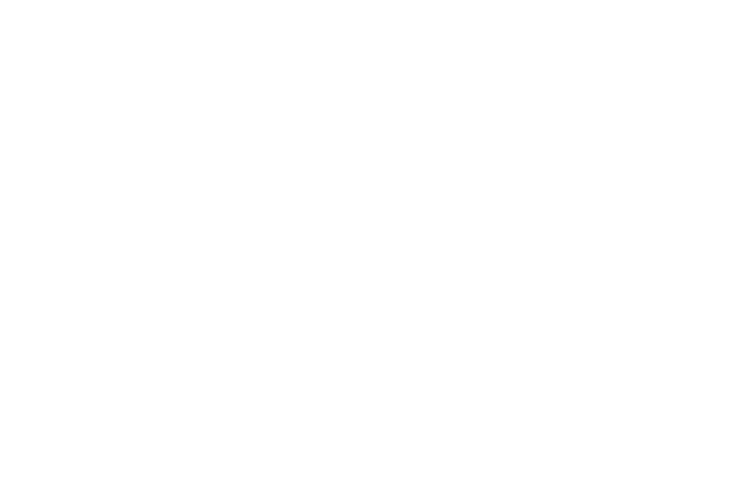
114
Screen Lock Sounds
When enabled, tones play when unlocking and locking the
screen.
1.
From the Settings screen, touch Sound.
2.
Touch Screen lock sounds to enable or disable tones. When
enabled, a check mark appears in the check box.
Haptic Feedback
When enabled, the device vibrates to indicate screen touches
and other interactions.
1.
From the Settings screen, touch Sound.
2.
Touch Haptic feedback to enable or disable vibration. When
enabled, a check mark appears in the check box.
Vibration Intensity
Set the intensity of vibration for screen touch feedback.
1.
From the Settings screen, touch Sound.
2.
Touch Vibration intensity. Touch and drag the slider to set.
3.
Touch OK to save your setting.
Screen Settings
Brightness
Set the default screen brightness.
1.
From the Settings screen, touch Screen
➔
Brightness.
2.
Touch and drag the slider to set the brightness or touch
Automatic brightness.
3.
Touch OK to save the setting.
Screen Display
Set the Home screen and Lock screen wallpaper.
1.
From the Settings screen, touch Screen
➔
Screen display.
2.
Under Home screen, touch Wallpaper.
The Select wallpaper from pop-up displays. Touch Gallery,
Live Wallpapers, or Wallpapers. For more information, refer
to “Wallpaper” on page 23
3.
Under Lock screen, touch Wallpaper.
Touch Wallpaper gallery to select a wallpaper or touch
Gallery to select one of your photos. Touch the album to
display the photos. Touch a photo to select it, then crop
and resize the picture, if desired. Touch Ok to save the
picture as wallpaper. Touch X to cancel.
