Google talk – Samsung SCH-I905ZKAUSC User Manual
Page 52
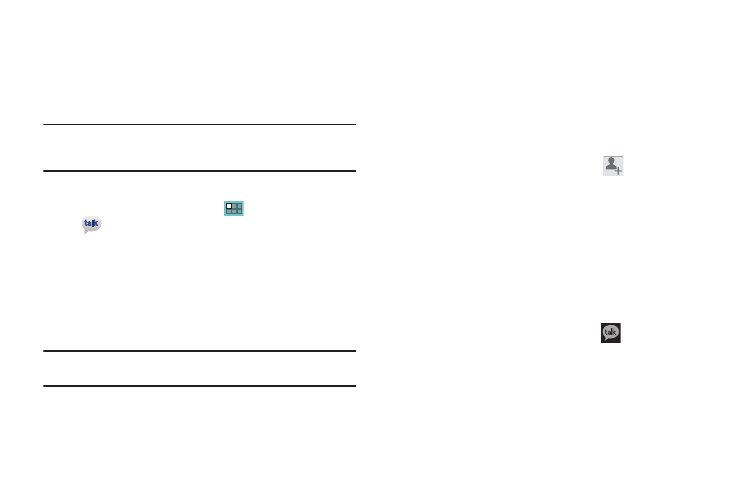
48
Google Talk
Talk is Google’s instant messaging and audio and video chat
service. You can use it to communicate, in real time, with other
people who also use Google Talk on another Tab or phone or on a
computer.
Tip: Talk requires that you have a Google account. To set up your Google
account on your device use Accounts and sync settings. For more
information, refer to “Accounts and Sync” on page 120
Open Talk and Sign In
1.
From the Home screen, touch
Applications
➔
Talk.
If you are not signed in to a Google account, the Sign in
with your Google Account screen displays.
2.
Touch Create account to create a new Google account.
– or –
Enter your Email address and Password and touch Sign in,
if you have an existing Google account.
Note: If you have already set up your Google account, you are automatically
logged in. Just touch Sign in.
3.
After entering your user name and password, touch
Sign in.
Once sign in is complete, the Talk main screen displays.
Invite a Friend to Chat
You can invite anyone with a Google Account to become your
friend in Google Talk, so you can chat with each other and view
each other’s online status.
1.
While viewing your Friends list, touch
Add friend.
2.
Enter your friend’s address and touch Send invitation.
Your friend’s address in Talk is a Gmail or other email
address that is configured to connect to Google Talk.
If your friend accepts your invitation, they are added to
your Friends list in Talk and you can share each others
status in Talk and other applications.
View and Accept an Invitation to Become a Friend
When a contact invites you to become a friend in Google Talk,
you receive a notification in the System bar
and the
invitation appears in your Friends list.
1.
Touch the invitation.
