More, Mini app tray – Samsung SCH-I905ZKAUSC User Manual
Page 28
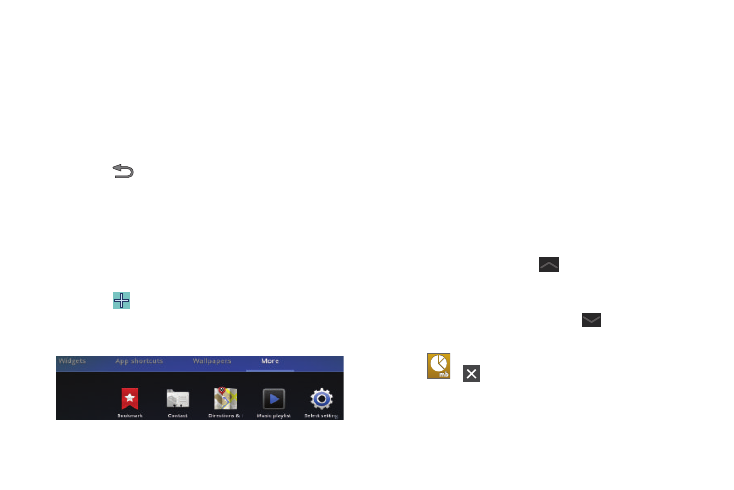
24
• Live Wallpapers: Choose from pre-loaded interactive animated
wallpapers. Touch a wallpaper to see an example. If available,
touch Settings to view options for the selection. Touch Set
wallpaper to save your choice. Touch Cancel to return to the
Wallpaper menu.
• Wallpapers: Touch to display the Set as pop-up and then touch
Home screen Wallpaper or Lock screen Wallpaper. Choose from
pre-loaded wallpaper images. Touch an image to save it as
wallpaper. Touch Cancel to return to the Wallpaper menu.
3.
Touch
Back to return to the Home screen.
More
The final Add to Home screen option, More, includes shortcuts to
Browser bookmarks, to Directions and Navigation, and an
assortment of other useful items.
1.
From a Home screen, touch and hold on the screen.
– or –
Touch
Customize.
The Add to Home screen options screen displays.
2.
Touch More to view additional shortcuts.
•
Bookmark: Launch a bookmarked web page.
•
Contact: View or email a contact you specify.
•
Directions & Navigation: Get directions and navigation from Google
Maps. For more information, refer to “Maps” on page 94
•
Music playlist: Launch Music Player to play a selected playlist.
•
Select settings: Displays a list of Settings shortcuts. Touch an entry in
the list. For more information, refer to “Settings” on page 107.
Mini App Tray
There are shortcuts available that link to apps that you might
need while working in other apps, such as your calendar, a
memo pad, and a calculator. In some cases, these shortcuts are
actually links to the part of the app you need most and they
contain link to the actual app where you can use other functions.
1.
From any screen, touch
Mini App Tray open at the
bottom, center of the screen.
The Mini App Tray icons display.
To close the Mini App Tray, touch
Mini App Tray close.
2.
Touch one of the following icons to display the app.
Task manager: Displays the Task manager. Touch
to close the app. For more information, refer
