Samsung SCH-I905ZKAUSC User Manual
Page 73
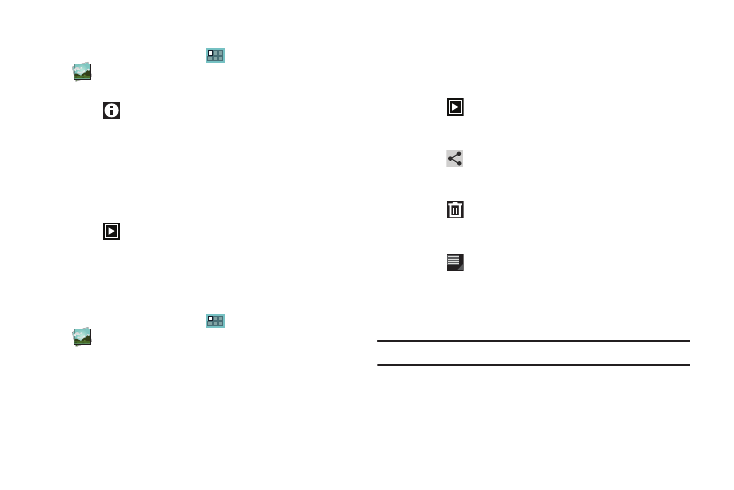
Multimedia 69
Viewing Categories of Photos and Videos
1.
From a Home screen, touch
Applications
➔
Gallery.
2.
Touch a category to view it.
3.
Touch
Information and touch a photo or video to
display information about it. Touch X in the pop-up to close
it.
4.
Depending on the way you chose the category, you can
view it By Album, By time, By location, By tags, or By size.
You can also change the category to view Images and
videos, Images only, or Videos only.
5.
Touch
Slideshow to view a slideshow of the photos
and video thumbnails in the category. Touch the screen to
stop the slideshow and view the photo or video being
displayed.
Viewing Photos and Videos
1.
From a Home screen, touch
Applications
➔
Gallery.
2.
Touch a category to view it and then touch a photo or video
thumbnail.
3.
Touch the screen to show or hide Gallery options.
4.
Touch the screen with two fingers or double-tap on the
screen to zoom all the way in or out. For more information,
refer to “Pinch” on page 18.
5.
Touch the thumbnail of the photo or video to view.
6.
Touch
Slideshow to view a slideshow of photos and
video thumbnails in the category. Touch the screen to stop
the slideshow and view the photo or video being displayed.
7.
Touch
Share to use Allshare, Picasa (photos), YouTube
(videos), Bluetooth, Gmail, or Email to share the photo or
video.
8.
Touch
Delete to delete the photo or video being
displayed. Touch Confirm Delete to delete the photo or
video or Cancel to exit.
9.
Touch
Menu to display the following options for
photos:
• Details: Provides details about the photo such as Title, Time,
Location, Width, Height, File Size, and so on. Touch the X to close
the pop-up.
Note: Photos are stored in the /Root/DCIM/Camera folder as jpg files.
• Details: Provides details about the video such as Title, Time,
Duration, File Size, and so on. Touch the X to close the pop-up.
