Video player – Samsung SCH-I905ZKAUSC User Manual
Page 71
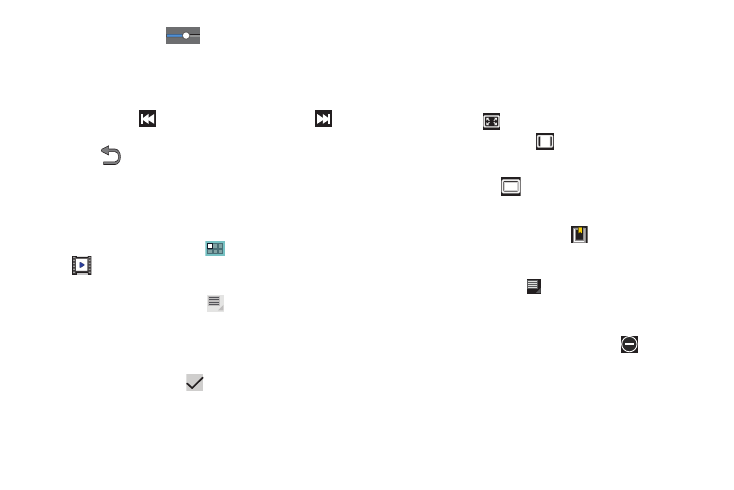
Multimedia 67
7.
Touch and drag the
white dot on the progress bar
to fast forward or rewind the video. Touch the left end of
the progress bar to restart the video. Touch the right end of
the progress bar to end the video playback.
– or –
Touch Rewind
to restart the video or Fast Forward
to
end the video.
8.
Press
Back to return to the Camcorder.
Video player
Your device’s 10.1-inch 1280x800 WXGA TFT (PLS) LCD screen
provides playback of videos. Use Video player to view and
manage videos stored on your tablet.
1.
From a Home screen, touch
Applications
➔
Video player.
2.
Touch the Thumbnails, List, or Folders tab.
3.
While viewing the list, touch
Menu for options:
• List by: Display videos by Name (default), Date, Size, or Type.
• Share via: Share the video with AllShare, Social Hub, YouTube,
Bluetooth, Gmail, or Email.
• Delete: Touch videos to select them for deletion or touch Select all
to delete all videos. Touch
Delete to deleted the selected
videos.
• Auto play next: Touch to enable or disable automatic playing of
videos in the order they appear.
4.
Touch a video to play it. While playing a video, touch the
screen to display or hide on-screen playback controls.
5.
Touch the icon in the upper left corner of the display
screen while the video is playing to change the Display Mode
from original size to full screen in ratio or full screen.
• Original Size (
): Changes the display mode to the original size.
• Full-Screen in Ratio View (
): Changes the display mode to
the full-screen in ratio option. The video is enlarged as much as
possible without becoming distorted.
• Full-Screen View (
): Changes the display mode to full screen.
That is, the entire screen is used, which may cause some minor
distortion.
6.
While the video is playing, touch
Bookmark to mark
your favorite areas of the video. A yellow mark appears on
the progress bar.
7.
During playback, press
Menu for options:
• Share via: Send the video by AllShare, Social Hub, YouTube,
Bluetooth, Gmail, or Email.
• Bookmarks: If bookmarks have been set for this video, a thumbnail
and time are displayed for each bookmark. Touch
to remove a
bookmark.
• Color tone: Set the color tone to Normal, Warm, or Cold.
• Outdoor visibility: Turn outdoor visibility On or Off.
• Details: Provides details about the video, such as Name, Size,
Resolution, Duration, Format, and Date modified.
