Settings, Social hub, Talk – Samsung SCH-I905ZKAUSC User Manual
Page 107: Settings social hub talk
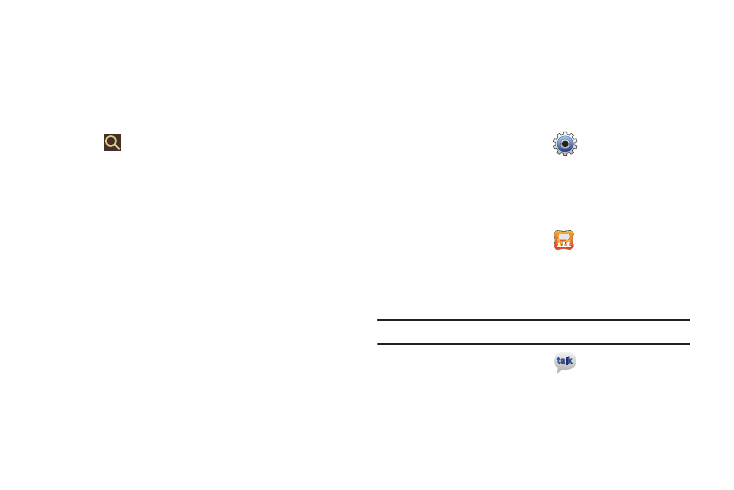
Applications 103
2.
Enter your Email information (if desired) and touch Register
Now to complete the process.
– or –
Touch Register Later to ignore this registration.
The main Quickoffice screen displays. Recent Documents
displays a list of recently opened documents.
3.
Touch
Search to search for document files by using a
text string.
4.
Touch one of the following options:
• Internal Storage: Where you keep documents on this device. You
can manage documents or send them to others, and upload the
documents. For more information, refer to “My files” on page 99.
• Recent Documents: Contains recently viewed documents.
Other options include:
• Search: Enter file information in which to search.
• View Document Type: Displays a list of document types from
which to select.
• Add remote account: Displays a list of selectable remote
accounts.
• Options:
–
Create folder: Creates a new folder. Name the folder when the Create
folder screen displays.
–
Sort: Sorts displayed documents by Name, Type, Size, or Date.
–
Updates: Updates Quickoffice if updates are available.
–
Registration: Register your software from this screen.
–
About: Displays information about this version of Quickoffice.
–
Help: Displays help information for Quickoffice. Selections are Help
Guide, Frequently Asked Questions, or Open a support ticket.
Settings
Configure your device to your preferences.
ᮣ
From the Apps screen, touch
Settings.
For more information, refer to “Settings” on page 107.
Social Hub
Access your social networks, like Facebook, Twitter, and
LinkedIn, and your email all in one place.
ᮣ
From the Apps screen, touch
Social Hub.
For more information, refer to “Social Hub” on page 51.
Talk
Use Google Talk to chat with other Google Talk users.
Tip: A shortcut to Google Talk appears on the Home screen by default.
ᮣ
From the Apps screen, touch
Talk.
