Maps – Samsung SCH-I905ZKAUSC User Manual
Page 98
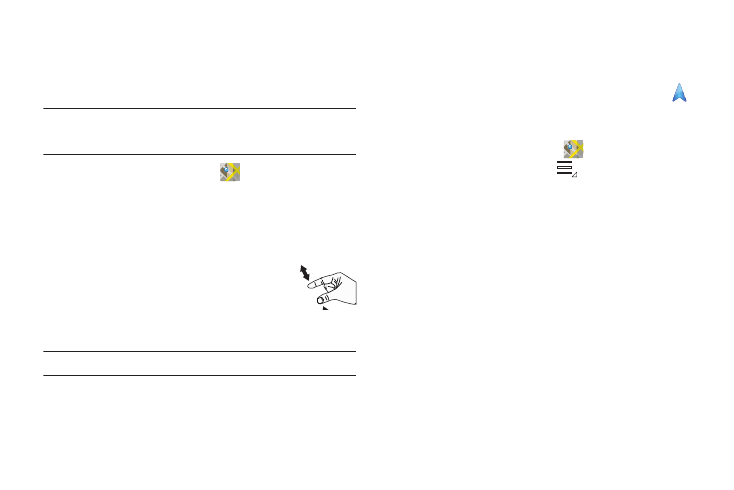
94
Maps
Use Google Maps to find your current location, get directions, and
other location-based information. The Google Maps shortcut
appears by default on the Home screen.
Note: You must enable location services to use Maps. Some features require
Standalone or Google location services. For more information, refer to
“Location and Security” on page 116
ᮣ
From the Apps screen, touch
Maps.
Navigating the Map
Zooming
ᮣ
Double-tap on the screen to zoom in.
– or –
1.
Use two fingers, such as your index finger
and thumb, to zoom out by making an
inward pinch motion on the screen.
2.
To zoom in, make an outward motion by
sweeping your fingers out.
Tip: For convenient browsing, you can rotate the device to landscape mode.
Scrolling
ᮣ
Touch and drag on the screen to reposition the map in the
display.
Touch
ᮣ
Touch an icon on the map to display information about the
location.
For example, your location is indicated by a flashing
and a pop-up that says My Location.
Maps Menu
1.
From the Apps screen, touch
Maps.
2.
While viewing a map, touch
Menu for these options:
• Clear Map: Remove search results from the map.
• Latitude: Enable Latitude functions. (For more information, refer to
• My Places: Display starred locations.
• Settings: Used to set various Latitude options.
–
Cache Settings: Enable or disable Prefetch on mobile or Clear
map tile cache.
–
Labs: Access experimental features.
–
Terms, Privacy & Notices: View information about Google Maps,
including the Terms and Conditions, Privacy Policy, Legal Notices, and
Web History.
–
About: View information about Maps.
