Samsung SCH-I905ZKAUSC User Manual
Page 92
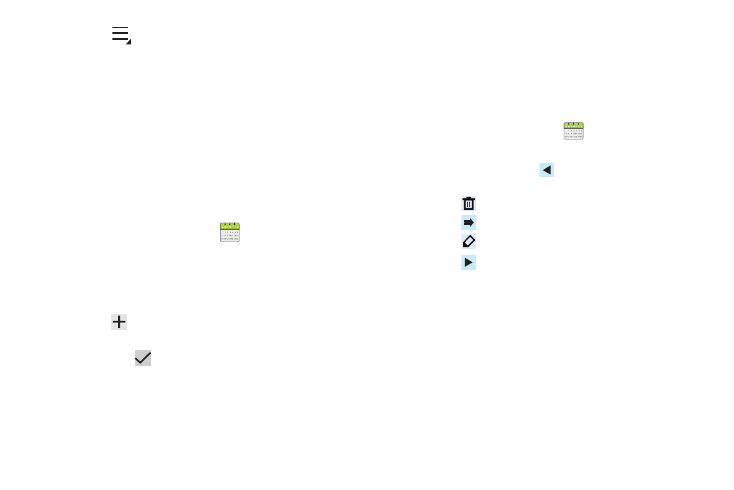
88
7.
Touch
Menu for these options:
• Go to: Use the Set date pop-up to enter a date and then touch Set
to display that date on your calendar.
• Delete: Delete events for the day, week, month, before today, or all
events, depending on the calendar view.
• Sync Calendar: Synchronize the calendar with the calendar
provided by your email account. (For more information, refer to
“Accounts” on page 34.)
• Settings: Customize the calendar. (For more information, refer to
“Customizing the Calendar” on page 89.)
Creating a Calendar Event
To create a calendar event:
1.
From the Apps screen, touch
Calendar.
2.
Touch and hold the date for which you want to enter an
event.
– or –
Touch the date for which you want to enter an event, then
touch .
3.
Enter the event information in the Calendar event screen,
then touch
Done.
Managing Calendar Events
You can view and add events in Google Calendar on your mobile
device, but, to delete existing events, you must access Google
Calendar on a computer.
To delete a non-Google event:
1.
From the Apps screen, touch
Calendar.
2.
Touch an event. A pop-up displays event information.
3.
From the pop-up, touch
to display the following
options:
• Touch
Delete and then touch OK to delete the event.
• Touch
Send to send this calendar event to a Bluetooth device.
• Touch
Edit to update the event details.
• Touch
Hide to hide the options.
