Samsung SCH-I905ZKAUSC User Manual
Page 41
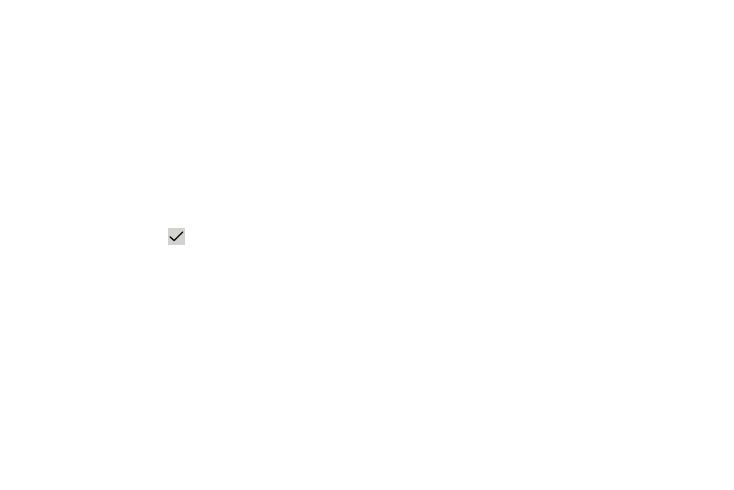
Contacts and Accounts 37
• Import/Export: Use the USB cable to import your contacts from, or
export your contacts to, a storage device, such as a PC. For more
information, refer to “Importing and Exporting Contacts” on
page 39.
• Join contact: Join a contact to one or more other contacts. For
more information, refer to “Joining Contacts” on page 38.
• My profile: Set up information for yourself similar to the way you
add a new contact. For more information, refer to “Creating
Contacts” on page 35.
• Set default: If a contact has multiple email addresses, for example,
touch the field that should be the default value.
• Send namecard via: To send contact information, touch and check
mark the box next to each contact you want to send to, or touch
Select all, and touch
Send. Touch Bluetooth, Email, or
Gmail as the method for sending the information.
• Settings (Display options): Set the following Display options:
–
Only contacts with phones: Touch to check the box to only display
contacts that have phone numbers.
–
List by: List contacts by Given name or Family name.
–
Display contacts by: Set whether contact names should appear in the
Contacts List as Given name first or Family name first.
–
Select contacts to display: Touch Device and then select the Groups
that you want displayed. Touch your account(s) and then select the
Groups that you want displayed.
• Settings (General settings): Set the following Display options:
–
Save new contact to: Set the default location for new contacts.
Options are: Always ask, Device, or an account, such as your Gmail
account.
• Send contacts: Lets you send a namecard to one or more
members of the group.
–
Send all namecards: Reduces transmission time.
–
Send individual namecards: Use to transmit a single namecard or
use with devices that do not support Send all namecards.
Linked Contacts
Your device can synchronize with multiple accounts, including
Google, Corporate Exchange, and other email providers. When
you synchronize contacts from these accounts with your device,
you may have multiple contacts for one person.
Linking, or joining, imported contact records allows you to see all
the contact’s numbers and addresses together in one contact
entry. Linking also helps you keep your contacts updated,
because any changes that your contacts make to their
information in the respective accounts is automatically updated
the next time you synchronize with the account.
