Home screen – Samsung SCH-I905ZKAUSC User Manual
Page 19
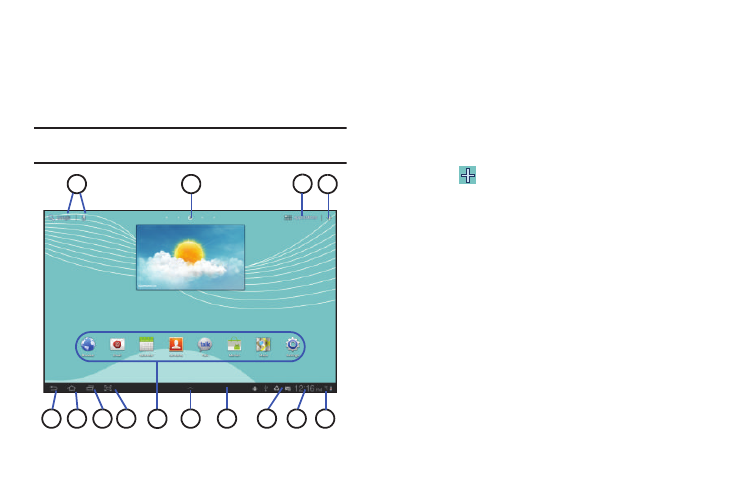
Understanding Your Tab 15
12.
Light Sensor: Used to automatically control screen
brightness and picture brightness when using the
Front-facing Camera.
Home Screen
The Home screen is the starting point for using your Tab.
Note: Unless stated otherwise, instructions in this user manual start with the
Tab unlocked, at the Home screen.
1.
Google and Voice Search: Search your tablet and the web by
typing or speaking.
2.
Home screen panel indicator: shows which Home screen
panel is presently displayed.
3.
Applications: Display the Apps screen.
4.
Customize or Menu: Display options for the current screen.
From a Home screen, you can add Widgets and App
shortcuts, and change the Home screen wallpaper by
touching
Customize. For more information, see
“Widgets” on page 22, “App Shortcuts” on page 22, and
“Wallpaper” on page 23.
5.
Back: Return to the previous screen or option.
6.
Home: Display the central Home screen.
7.
Recent Apps: Open a list of thumbnail images of apps you have
worked with recently. Touch an App to open it.
8.
Screen Capture: Captures a picture of the current screen and
saves it in your /Root/ScreenCapture folder. For more information,
refer to “My files” on page 99
9.
Shortcuts: Shortcuts to applications. These shortcuts are
displayed on the Tab by default. You can add your own
shortcuts. For more information, refer to “App Shortcuts”
on page 22
10
5
4
3
1
2
6
7
13
12
9
14
8
11
