Samsung SCH-I905ZKAUSC User Manual
Page 79
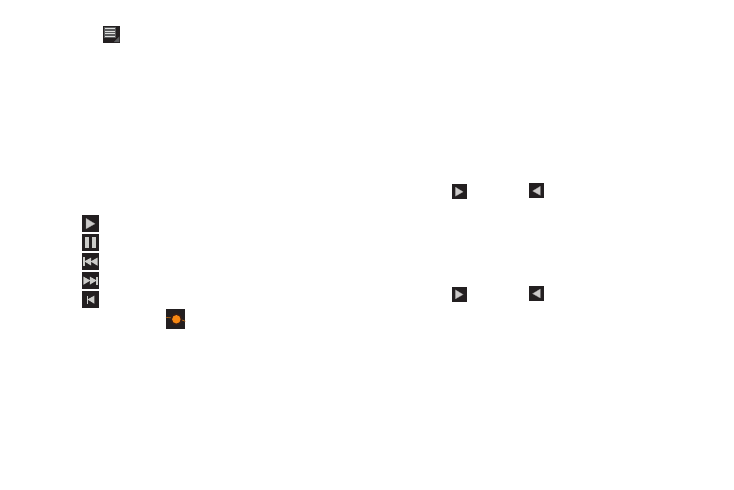
Multimedia 75
10.
Touch
Menu to display the following options:
• Import Music: Add music to your project.
• Change aspect ratio: Choose an aspect ratio. The aspect ratio of
each segment in the project is listed.
• Change project name: Use the keypad to change the name of the
current movie project.
• Export movie: Set the movie size and quality, and save the updated
movie.
• Delete project: Delete the current movie project.
11.
To control playback of your project, touch one of the
following
•
Play to play the video.
•
Pause to pause the video.
•
Previous segment to go back one segment.
•
Next segment to go forward one segment.
•
Rewind to back up to the start of the project segments.
12.
Touch and drag the
Workspace control to expand or
contract the workspace.
13.
Touch a segment to add effects, add a title, and select a
transition for the beginning or end of the segment.
14.
Touch a segment and then touch one of the following
icons:
• Effects to apply an effect to the segment such as Gradient effect,
Sepia effect, Negative effect, or Fifties effect.
• Title template to apply a template to the Title of the video.
Selections are: Centered title, Bottom title, or Centered title.
• Select transition to apply a transition effect into the next segment.
Selections are: Contur alpha, Diagonal alpha, Crossfade, Fade to
and from black, Sliding right out left in, Sliding left out right
in, Sliding top out bottom in, or Sliding bottom out top in.
Touch
to increase or
to decrease the amount of time you
want to lapse for the transition effect.
• Select transition to apply a transition effect from this segment to
the next. Selections are: Contur alpha, Diagonal alpha,
Crossfade, Fade to and from black, Sliding right out left in,
Sliding left out right in, Sliding top out bottom in, or Sliding
bottom out top in.
Touch
to increase or
to decrease the amount of time you
want to lapse for the transition effect.
• Delete to remove the selected video clip.
