Section 7: multimedia, Music player – Samsung SCH-I905ZKAUSC User Manual
Page 61
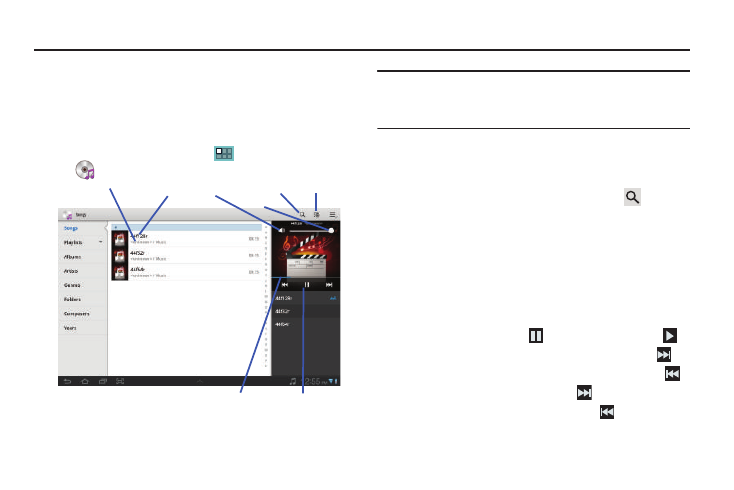
Multimedia 57
Section 7: Multimedia
Music Player
The Music Player plays music and other audio files that you purchase
or copy from your computer.
Songs Screen
1.
From the Home screen, touch
Applications
➔
Music player. The Songs screen appears.
Note: Music Player searches your device’s internal storage for music and
playlists. This can take from a few seconds to several minutes,
depending on the amount of new music added since you last launched
Music Player.
2.
To find a song to play, do one of the following:
• Browse the menu options on the left of the screen, and the
associated song lists or playlists.
• Search for a song or playlist by name by touching
and
entering part of the song title.
3.
To begin music playback, touch a song or playlist.
The Music Player thumbnail appears to the right of the
music list.
4.
During playback, use the sound and playback controls:
• To adjust the volume, press the Volume key (on the left side of your
device) up or down.
• To pause playback, touch
. To resume playback, Touch
.
• To scan forward through the current song, touch and hold
,
• To scan backward through the current song, touch and hold
,
• To play the next song in the list, touch
.
• To play the preceding song in the list, touch
.
Search Playlist
Song Title
Artist / Album
Playback Controls
Progress
Bar
Mute/Unmute
Volume
