Samsung SCH-I905ZKAUSC User Manual
Page 20
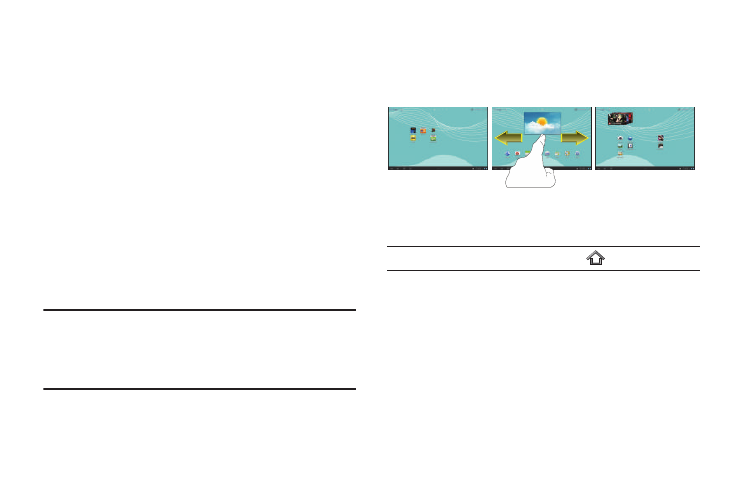
16
10.
MIni App Tray: Shortcuts to apps that you can use anytime,
such as your calendar, a memo pad, and a calculator. For
more information, refer to “Mini App Tray” on page 24.
11.
Status Bar: The area along the bottom of the Home screen
where you can find navigation buttons and icons that show
notifications, battery power, and connection details.
12.
Notification Icons: Presents icons to show notifications
from the system or from an application. Touch a
Notification Icon to display more detail. For a list of icons,
see “Status Bar” on page 20.
13.
Time: The current time. For more information, refer to
“Date and Time” on page 128.
14.
Status Icons: Indicate the status of your tablet. Touch the
Time / Status Icons area to display the Status Details
panel. For more information, refer to “Status Bar” on
page 20.
Note: Network status icons turn blue if you have a Google Account added to
your tablet and the tablet is connected to Google services for syncing
your Gmail, Calendar events, contacts, backing up your settings, and
so on. If you do not have a Google Account or if, for example, you are
connected to a Wi-Fi network that is not connected to the Internet, the
network icons are gray.
Extended Home Screen
The Home screen consists of the Home panel, plus four panels
that extend beyond the display width to provide more space for
adding shortcuts and widgets.
Slide your finger horizontally across the screen to scroll to the left
or right to display additional panels.
Note: The Home panel displays when you touch
Home.
