Section 1: getting started, Understanding this user manual – Samsung SCH-I905ZKAUSC User Manual
Page 9
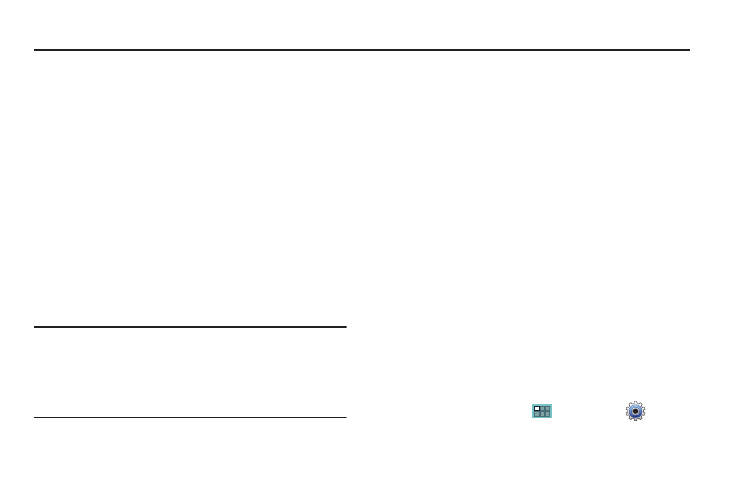
Getting Started 5
Section 1: Getting Started
This section helps you to quickly start using your Samsung
Galaxy Tab™ 10.1.
Understanding This User Manual
The sections of this manual generally follow the features of your
Tab.
Also included is important safety information, beginning on
page 129, that you should know before using your Tab.
This manual gives navigation instructions according to the
default display settings. If you select other settings, navigation
steps may be different.
Unless otherwise specified, all instructions in this manual
assume that you are starting from a Home screen. To get to a
Home screen, you may need to unlock the Tab. For more
information, refer to “Securing Your Tab” on page 11.
Note: Instructions in this manual are based on default settings and may vary
from your Tab depending on the software version on your Tab and any
changes to the Tab’s settings.
All screen images in this manual are simulated. Actual displays may
vary depending on the software version of your Tab and any changes
to the Tab’s settings.
Special Text
In this manual, some text is set apart from the rest. This special
text is intended to point out important information, share quick
methods for activating features, define terms, and more. The
definitions for these methods are as follows:
•
Notes: Presents alternative options for the current feature, menu, or
sub-menu.
•
Tips: Provides quick or innovative methods or useful shortcuts.
•
Important: Points out important information about the current feature
that could affect performance.
•
Warning: Brings important information to your attention that can help
to prevent loss of data or functionality or damage to your Tab.
Text Conventions
This manual provides condensed information about how to use
your Tab. To make this possible, the following text conventions
are used to represent often-used steps:
➔
Arrows are used to represent the sequence of selecting
successive options in longer, or repetitive, procedures.
For example:
From a Home screen, touch
Applications
➔
Settings
➔
Wireless and networks
➔
Wi-Fi settings.
