Managing downloads – Samsung SCH-I905ZKAUSC User Manual
Page 85
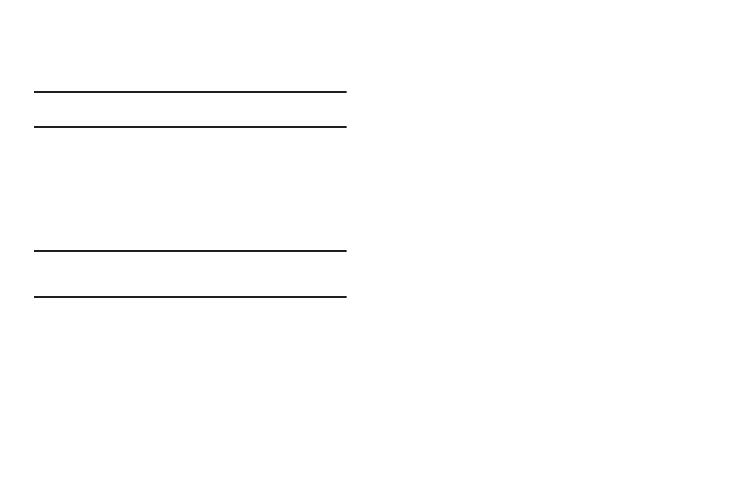
Connections 81
Connecting a Device via Portable Wi-Fi Hotspot
Use the other device’s Wi-Fi control to connect to your phone’s
Portable Wi-Fi Hotspot.
Tip: In order for other devices to connect to your Portable Wi-Fi Hotspot, you
can set your device to allow all devices to connect, or add the device.
1.
Activate Portable Wi-Fi Hotspot on your phone. For more
information, refer to “Portable Wi-Fi Hotspot” on page 110.
2.
Activate Wi-Fi on the device, using the device’s Wi-Fi
control.
3.
On the other device, scan for Wi-Fi hotspots, and select
your phone from the list.
Tip: Tip: Your phone’s default Name (SSID) and Password are displayed on
the screen. For more information, For more information, refer to
“Portable Wi-Fi Hotspot” on page 110.
4.
At the prompt on the other device, enter your phone’s
Portable Wi-Fi Hotspot password.
Managing Downloads
Files, apps, and other items you download in Browser, Gmail,
Email, or in other ways, are stored on your tablet’s internal
storage. You can use the Downloads app to view, reopen, or
delete what you have downloaded.
To manage the demands on their networks or to help you avoid
unexpected charges, some mobile networks place restrictions on
the size of the files you can download. When you are connected
to such networks, and you try to download an oversized-file, you
are asked or required to delay downloading the file until the next
time you are connected to a Wi-Fi network. At that time, the
download resumes automatically. The Downloads app can also
be used to view and manage these queued files.
Downloaded files are stored in the Download directory in your
tablet’s internal storage. You can view and copy files from this
directory when connected to a computer with a USB cable.
