Favorites, Ts. for more – Samsung SCH-I905ZKAUSC User Manual
Page 45
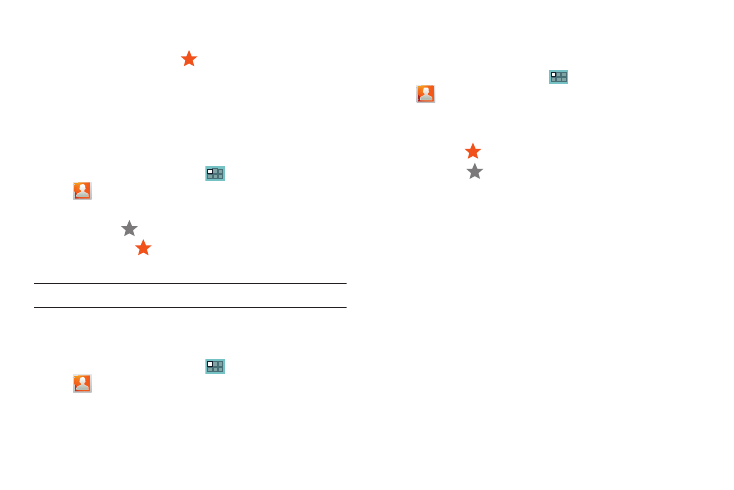
Contacts and Accounts 41
Favorites
Mark contact records with an
orange star to identify them as
favorites.
You can set your contacts display options to display only your
favorites (Starred in Android) for fast viewing or messaging.
Adding Favorites
To add a contact to your Favorites list:
1.
From a Home screen, touch
Applications
➔
Contacts.
2.
Touch a contact to display it.
3.
Touch the
Star next to the contact name so that it
turns orange
.
The contact is stored in you Favorites list.
Tip: You do not have to edit the contact to change the Starred status.
Accessing Favorites
To view your favorites list:
1.
From a Home screen, touch
Applications
➔
Contacts.
2.
Touch Favorites above the Contacts List.
Only your starred contacts display.
Removing Favorites
To remove a contact from your favorites list:
1.
From a Home screen, touch
Applications
➔
Contacts.
2.
Touch Favorites above the Contacts List.
Only your starred contacts display.
3.
Touch the
Star next to the contact’s name so that it
turns gray
to remove it from the Favorites list.
