Unmount the microsd card, Update your phone, Update your phone firmware – Samsung SPH-L900TSASPR User Manual
Page 248
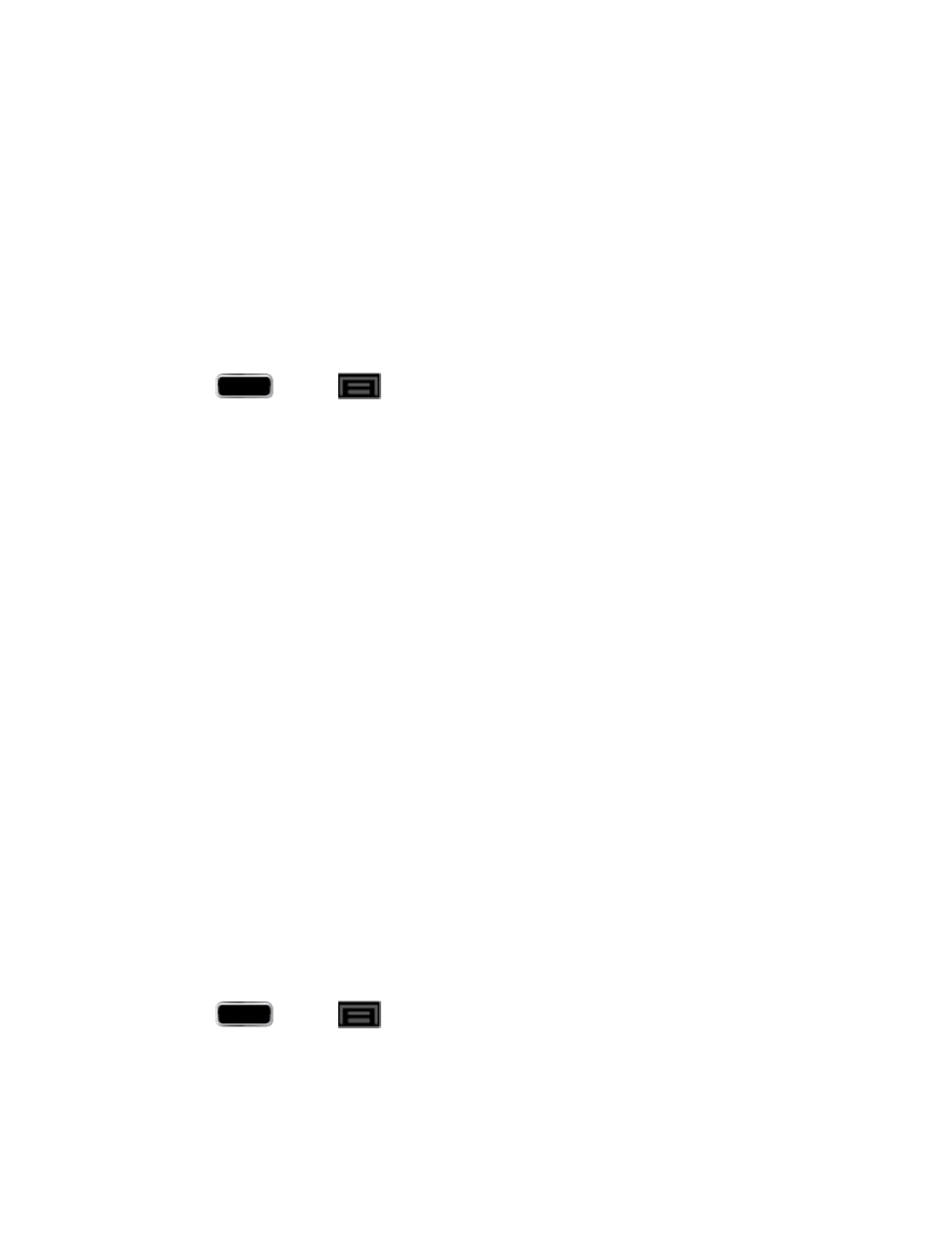
Tools and Calendar
234
2. Scroll down the screen, tap Format SD card > Format SD card > Delete all.
Note: The formatting procedure erases all the data on the microSD card, after which the files
CANNOT be retrieved. To prevent the loss of important data, please check the contents
before you format the card.
Unmount the microSD Card
When you need to remove the microSD card, you must unmount the microSD card first to
prevent corrupting the data stored on it or damaging the microSD card. Since you will remove
the battery first before you can remove the microSD card, close all running applications on your
phone and save any data first.
1. Press
and tap
> Settings > Storage.
2. Tap Unmount SD card.
3. Remove the microSD card. See
Update Your Phone
From time to time, updates may become available for your phone. You can download and apply
updates through the Settings > About Phone menu.
Update Your Android Operating System
Update Your Phone Firmware
You can update your phone's software using the Update Firmware option.
Before Updating Your Firmware
Updating your phone firmware will erase all user data from your phone. You must back up all
critical information before updating your phone firmware.
Back Up All Data Prior to Update
To back up your Gmail information:
1. Press
and tap
> Settings > Google.
2. Tap the account name, tap the options you want to back up, and then tap Sync now.
To back up your Exchange Mail information:
