Edit a contact, Add or edit information for a contact, Assign a stored picture to a contact – Samsung SPH-L900TSASPR User Manual
Page 133
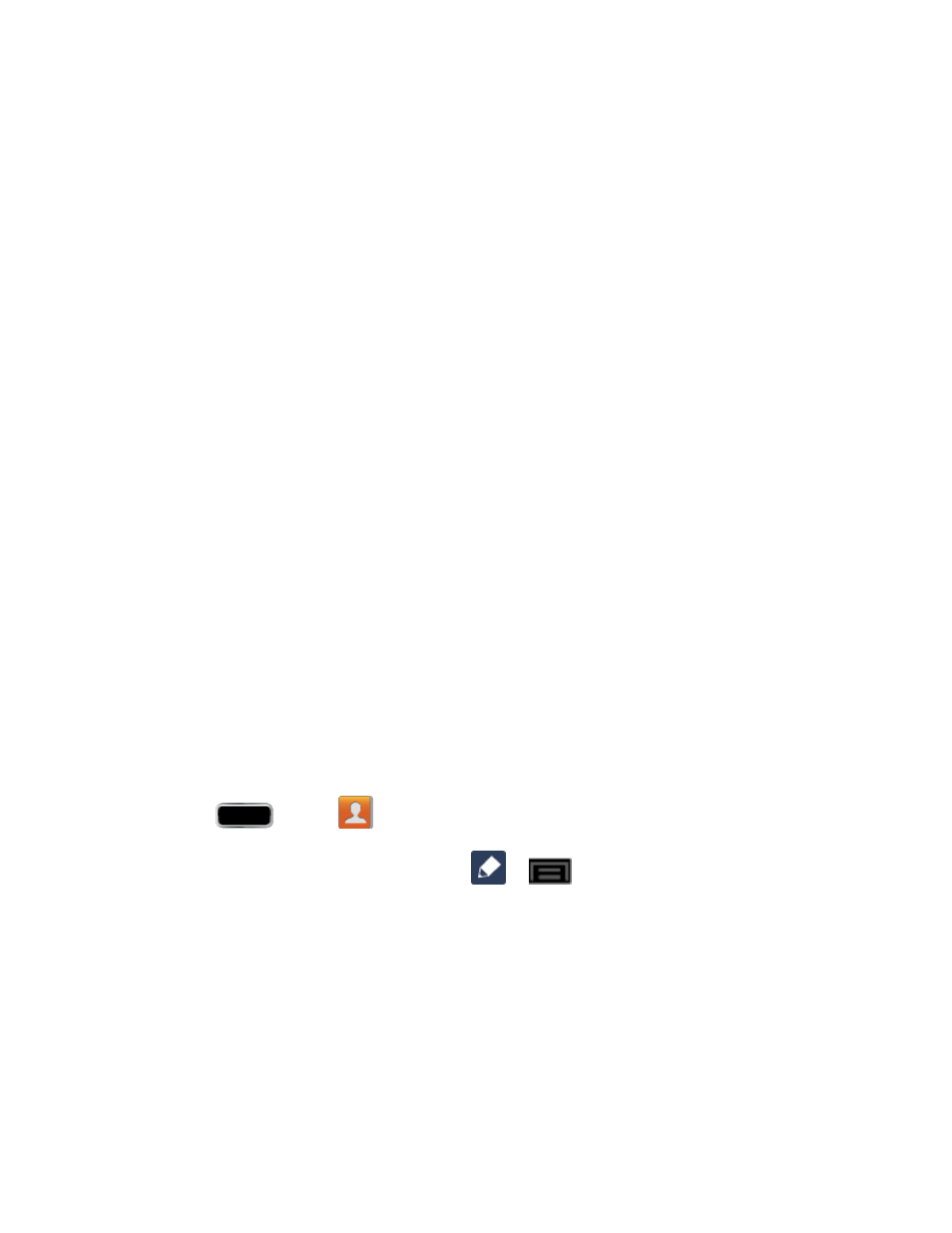
Contacts
119
list her as “ICE–Mom” in your Contacts. To list more than one emergency contact, use
“ICE1–___,” “ICE2–___,” etc.
Ringtone: adds a field used to the ringtone you will hear when this contact calls your
phone. Choose between Default, Ringtones, or Go to My files.
Vibration pattern: allows you to set the specific type of vibration for calls from this
contact.
Add another field: tap this button to add another field such as Phonetic name,
Organization, IM, Notes, Nickname, Website
,
Internet call, or Relationship.
Tap Save to save the new contact.
15.
Edit a Contact
Once you’ve added a contact, you can add or edit any of the information in the entry, assign a
caller ID picture, customize with a unique ringtone, and more.
Add or Edit Information for a Contact
Assign a Stored Picture to a Contact
Assign a New Picture to a Contact
Assign a Ringtone to a Contact
Add or Edit Information for a Contact
You can modify existing contact information to keep your information up-to-date.
1. Press
and tap
.
2. Tap a contact to display it, and then tap
or
> Edit.
Tip:
You can also touch and hold the contact and then tap Edit.
3. Tap any field you want to change or add. See
4. Add or edit the information, and then tap Save.
Assign a Stored Picture to a Contact
Adding a picture to a contact entry creates a more personal and easily recognized entry. For
example, when receiving a call from one of your contacts, the associated picture will display.
Below are procedures for adding a picture already stored in your Gallery.
