Samsung SPH-L900TSASPR User Manual
Page 214
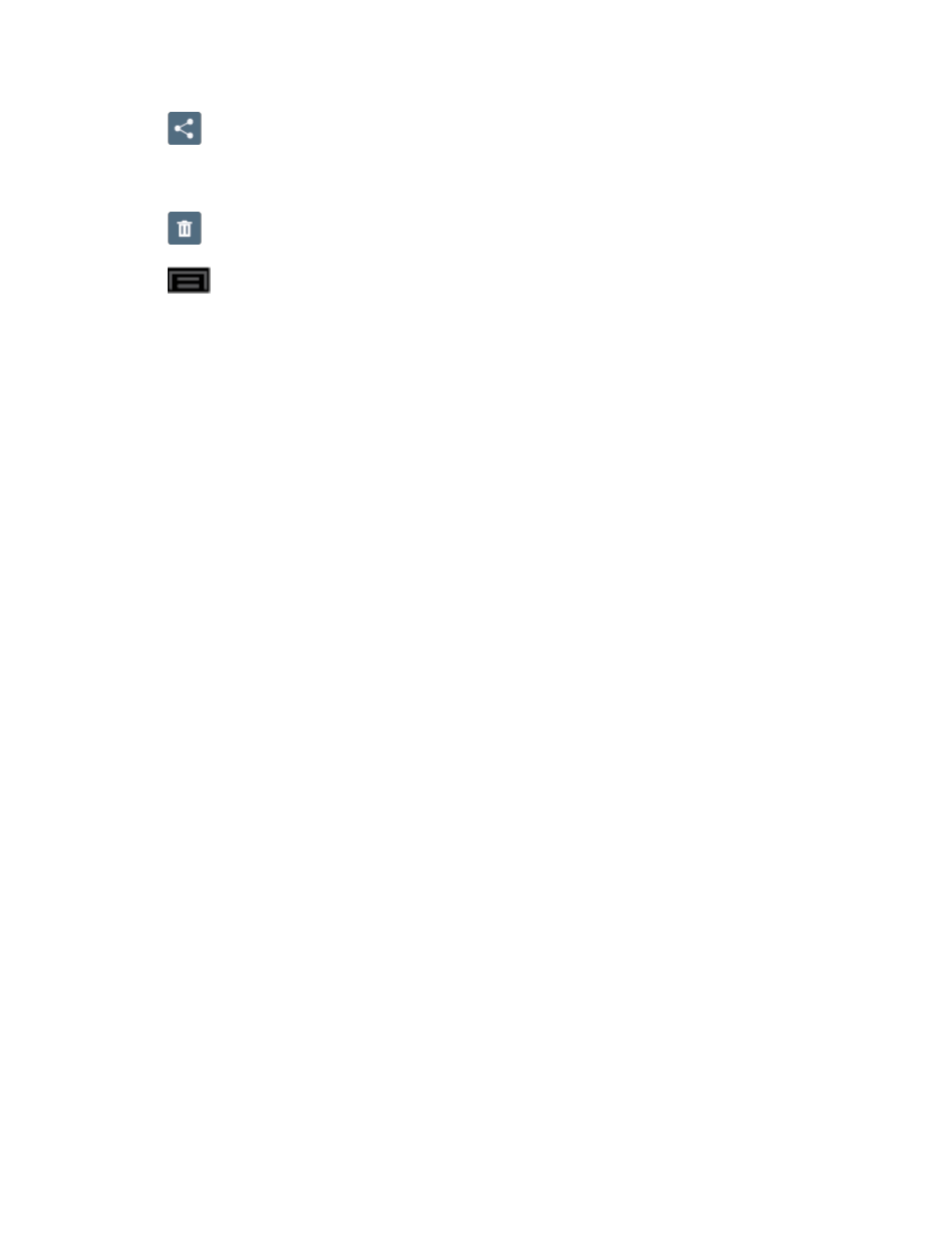
Camera and Video
200
●
(Share via): offers several ways to share your picture or video. Options are:
Bluetooth, Dropbox, Email, Flipboard, Gmail, Google+, Group Cast, Messaging,
Picasa, S Note, and Wi-Fi Direct.
●
(Delete): allows you to delete the current picture. Tap OK to delete or Cancel.
●
(Menu): allows you to select one of the following:
Favorites: allows you to assign the current image as a favorite.
Slideshow: allows you to see your photos in a slideshow or access the slideshow
settings.
Face tag: allows you add an embedded tag information about those in your image.
Tag buddy: allows you to assign tags to a subject in an image. These tags are
selected by the user on the Tag buddy menu that appears once the feature is
selected. Choose from: Weather, Location, Person, or Date.
Draw on image: allows you to add an image file that can be written upon. Tap Done
to complete the note.
Copy to clipboard: allows you to copy one or more pictures to a different folder.
Rotate left: allows you to rotate the view of the current image in a counterclockwise
direction.
Rotate right: allows you to rotate the view of the current image in a clockwise
direction.
Crop: provides an on-screen box that allows you to crop the current picture. Touch
and drag along the sides of the blue border box to begin cropping the desired area.
Tap Done to save the updated picture or tap Cancel to discard the editing process.
Advanced edit: launches the photo editor application. This application can be
downloaded from the Google Play Store app. For more information, see
Set as: allows you to assign the current image as a Contact photo, Home and lock
screens, Home screen wallpaper, or Lock screen wallpaper.
Buddy photo share: allows you to share the current image with anyone tagged in
the photo through the Face tag setting.
Print: allows you to print the current image on a compatible Samsung printer.
Rename: allows you to rename the current file.
