Set up voicemail – Samsung SPH-L900TSASPR User Manual
Page 20
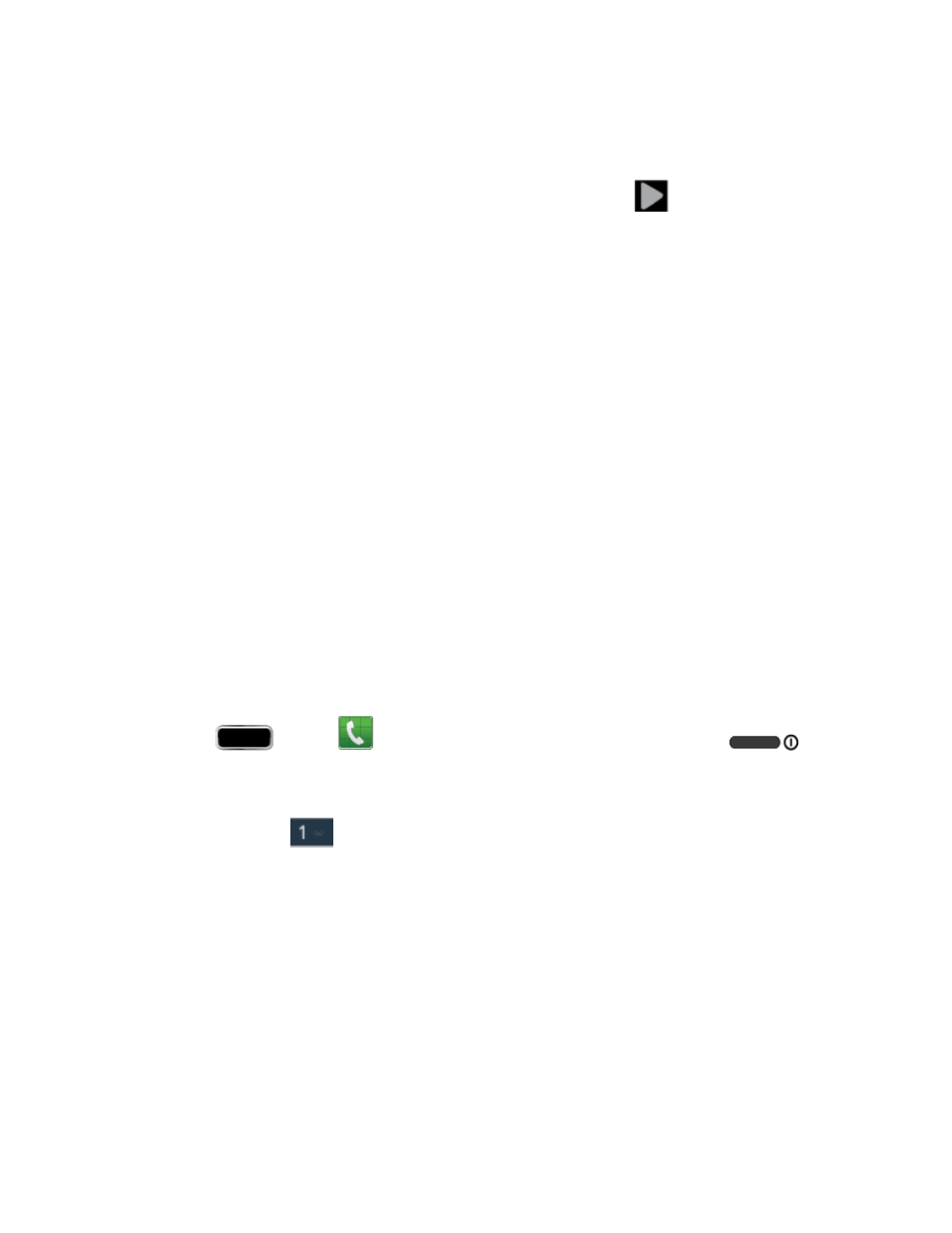
Get Started
6
• Backup or Backup and restore - Select your Google account backup settings. If
you're signing in with an existing Google account, you can elect to restore your
Google account information, such as apps, bookmarks, Wi-Fi passwords, and
contacts, to your new Samsung GALAXY Note II. Tap
to continue.
• Use Google location - Select your Google location options and tap Next.
This phone belongs to... - If applicable, enter your first and last name and tap Next.
This information is used by the phone to personalize some apps.
Dropbox - Select an option and follow the onscreen instructions.
• Create a new Dropbox account - Tap to set up a Dropbox account to save your
photos and videos to associated computers and to a Web-based storage area.
• I already have an account - Tap to sign in to your current Dropbox account.
• No thanks - Tap to skip the Dropbox setup screens.
Tap Finish.Your setup is now complete. Follow the onscreen instructions to learn about
3.
basic touch/tap menu navigation.
Set Up Voicemail
You should set up your Sprint Voicemail and personal greeting as soon as your phone is
activated. Always use a password to protect against unauthorized access. Your phone
automatically transfers all unanswered calls to your voicemail, even if your phone is in use or
turned off.
1. Press
and tap
> Keypad tab. (If your screen is locked, press
(Power button) to turn on the display and then swipe your screen in any direction.) See
2. Touch and hold
to dial your voicemail number.
3. Follow the system prompts to:
Create your password.
Record your name announcement.
Record your greeting.
Note: Voicemail Password
– Sprint strongly recommends that you create a password when
setting up your voicemail to protect against unauthorized access. Without a password,
anyone who has access to your phone is able to access your voicemail messages.
