Samsung SPH-L900TSASPR User Manual
Page 132
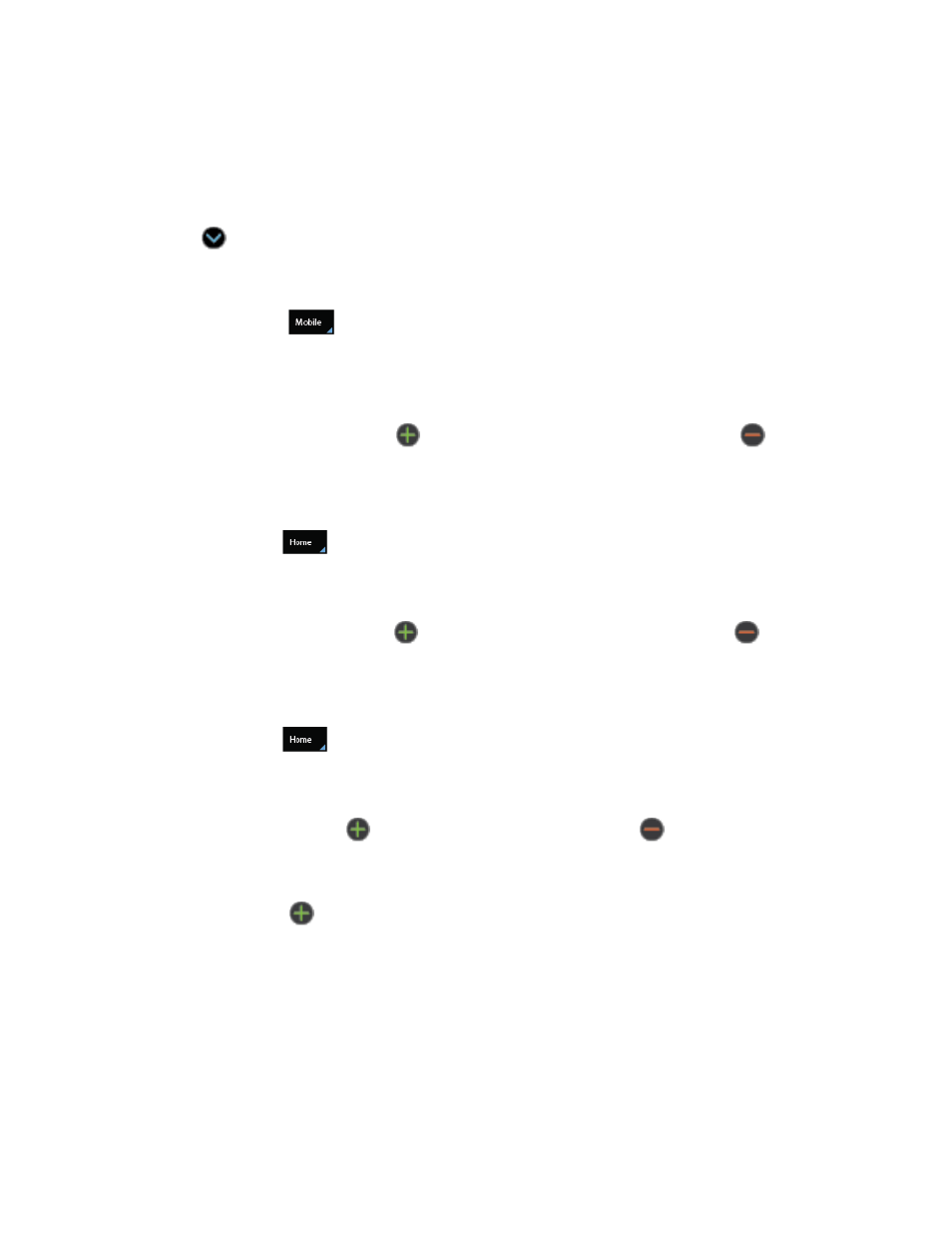
Contacts
118
S Note: use a cropped portion of a saved S Note as an image.
Tap the Name field and use the onscreen keyboard to enter the full name.
7.
– or –
Tap
next to the Name field to display additional name fields.
Tap the Phone number field. The numerical keyboard is displayed.
8.
The Mobile
button initially displays next to the Phone number field. If you want
to add a phone number that is not a mobile number, tap the Mobile button and select
from Mobile, Home, Work, Work fax, Home Fax, Pager, Other, Custom (add your
own label), or Callback.
Enter the phone number. Tap
to add another Phone number field or tap
to delete
9.
a field.
Tap the Email address field. The keyboard is displayed.
10.
The Home
button initially displays next to the Email address field. If you want
to add an Email address that is not a Home email address, tap the Home button
and select from Home, Work, Other, or Custom (add your own label).
Enter the Email address. Tap
to add another Email address field or tap
to delete
11.
a field.
Tap the Address field. The keyboard is displayed.
12.
The Home
button initially displays next to the Address field. If you want to
add an address that is not a Home address, tap the Home button and select from
Home, Work, Other, or Custom (add your own label).
Enter the address. Tap
to add another address field or tap
to delete a field.
13.
Tap any of the following fields that you want to add to your new contact:
14.
Events: tap
to add a Birthday, Anniversary, Other, or Custom.
Groups: assign the contact to Not assigned, ICE
– emergency contacts, Co-workers,
Family, Friends, My contacts, or Starred in Android. You may add other groups to the
list. For more information, see
Tip:
ICE
– In Case of Emergency. To make it easier for emergency personnel to identify
important contacts, you can list your local emergency contacts un
der “ICE” in your
phone’s Contacts list. For example, if your mother is your primary emergency contact,
