Send a gmail message, Read gmail messages – Samsung SPH-L900TSASPR User Manual
Page 142
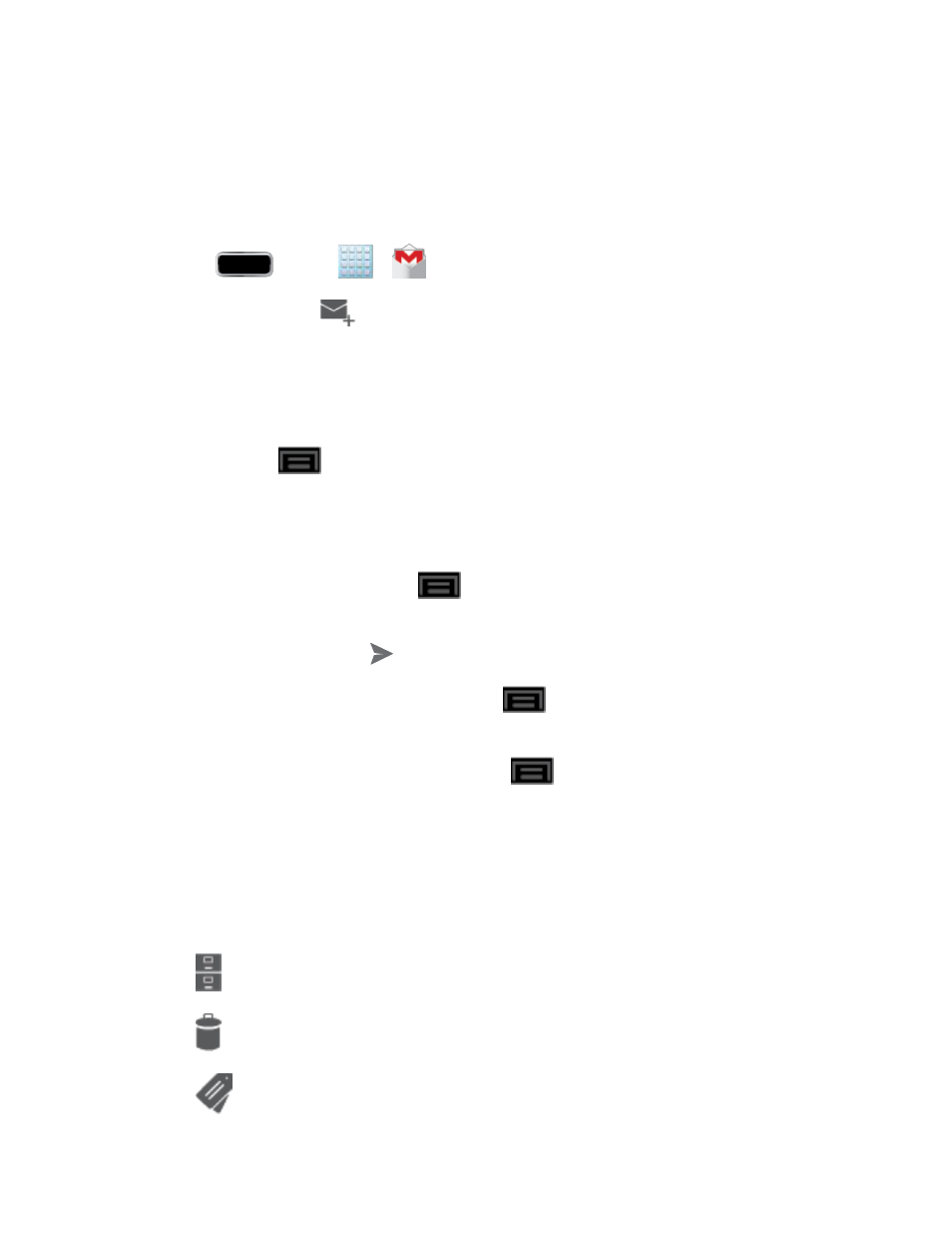
Accounts and Messaging
128
• Tap Inbox at the top of the screen and then tap the inbox of the Gmail account
you want to view.
Send a Gmail Message
Below are procedures for sending a Gmail.
1. Press
and tap
>
.
2. From the Inbox, tap
.
3. En
ter the message recipient’s email address in the To field.
You can add as many message recipients as you want.
Note: To send a carbon copy (Cc) or a blind carbon copy (Bcc) of the current email to other
recipients, tap
> Add Cc/Bcc.
4. Tap the Subject field and enter the email subject.
5. Tap the Compose email field and compose your email.
To add a picture attachment, tap
> Attach file. Select a source (such as Dropbox
or Gallery) and tap a picture to attach it.
6. To send the message, tap
.
To save the current email as a draft, tap
> Save draft. To later view your draft
email messages, from the Inbox, tap Inbox and then tap Drafts.
To delete the current email message, tap
> Discard. Tap OK to confirm.
Read Gmail Messages
Below are procedures for reading Gmail messages.
1. From the Gmail Inbox, tap a message to view it.
2. The following options are available at the bottom of the screen:
: archives the selected message.
: deletes the message.
: allows you to attach labels to a message. This is similar to putting it in a folder.
