Create a google checkout account, Request a refund for a paid app, Open an installed app – Samsung SPH-L900TSASPR User Manual
Page 170
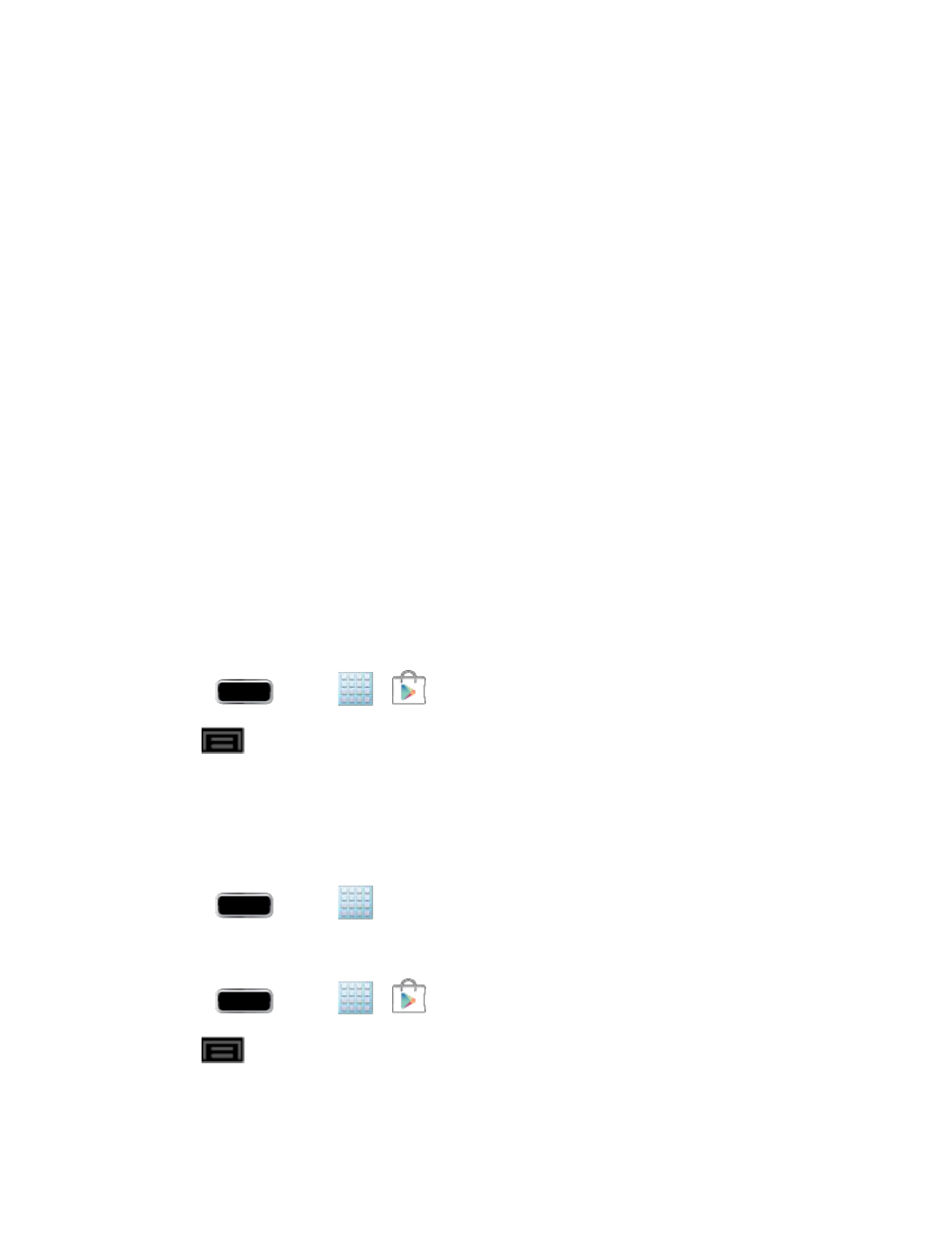
Applications and Entertainment
156
Create a Google Checkout Account
You must have a Google Checkout account associated with your Google Account to purchase
items from the Google Play Store app.
Do one of the following:
►
On your computer, go
to create a Google Checkout account.
– or –
►
The first time you use your phone to buy an item from the Google Play Store app
, you’re
prompted to enter your billing information to set up a Google Checkout account.
Warning!
When you’ve used Google Checkout once to purchase an item from the Google
Play Store app, the phone
remembers your password, so you don’t need to enter
it the next time. For this reason, you should secure your phone to prevent others
from using it without your permission. (For more information, see
Request a Refund for a Paid App
If you are not satisfied with an app, you can ask for a refund within 24 hours of the purchase.
Your credit card is not charged and the app is uninstalled from your phone.
If you change your mind, you can install the app again, but you can’t request a refund a second
time.
1. Press
and tap
>
.
2. Tap
> My Apps and tap the application you want removed and refunded.
3. Tap Refund, and then tap Yes to confirm.
Open an Installed App
There are several options for opening an installed app.
Press
and tap
> (the application).
►
– or –
Press
and tap
>
.
1.
Tap
> My Apps. On the Installed screen, tap the app to open it.
2.
