Setting up web storage, Sharing files via web storage – Samsung SPH-L900TSASPR User Manual
Page 186
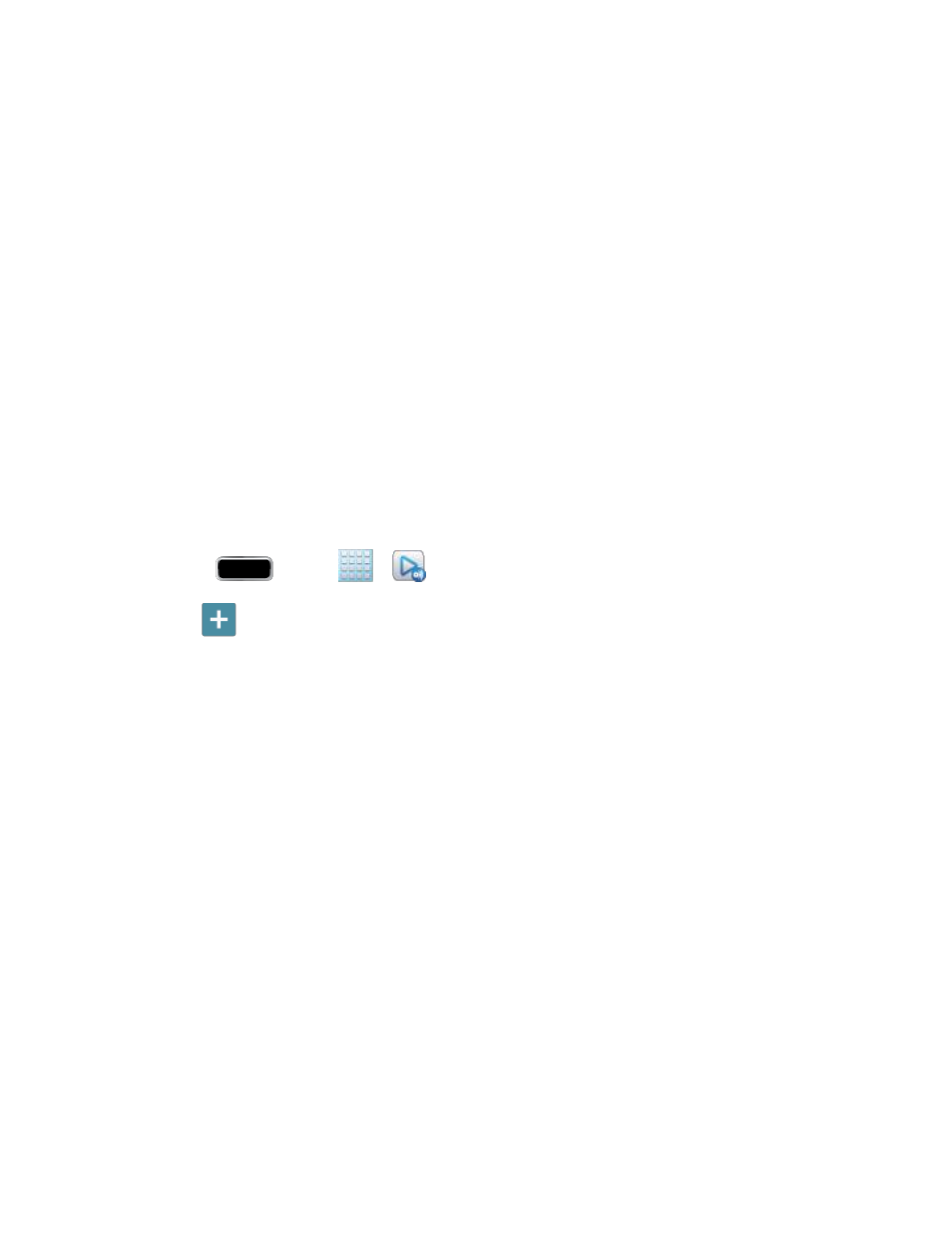
Applications and Entertainment
172
Video quality settings: allows you to set up the video quality for streamed video
content.
Lock AllShare Play: allows you to restrict access to AllShare Play by requiring a
user enter the currently active and associated Samsung account password. Tap
Locking AllShare Play to activate/deactivate the feature.
Language: allows you select a display language.
About: displays application information.
Contact Us: allows you to contact the AllShare team via a new email from an
available email account.
Setting Up Web Storage
SugarSync is a Web storage service that allows you to use up to 5GB of storage space to store
your files and share them on the
“Cloud”.
Note: If you are using another Web storage service, log into that service first before using
AllShare Play.
Press
and tap
>
.
1.
Tap
and then tap the media file you want to share.
2.
Note: If this is your first time to use the service, set up a new account by tapping Sign up >
SugarSync Sign Up.
If you already have a current Sugar Sync account, tap Sign in.
Enter your Email address and your password.
3.
Agree to the terms of service and tap Sign up or Go on your onscreen keyboard.
4.
You can choose to download the SugerSync app or tap Skip to continue.
5.
Once the process is successfully completed, the Web storage icon or name appears in
6.
the Web storage area of the main screen.
Sharing Files via Web Storage
Files can be uploaded to a Web storage location, such as SugerSync by either logging in to the
service and sharing a folder on your computer with the storage location or sharing files, images,
and videos from your phone.
