Configuring allshare play settings – Samsung SPH-L900TSASPR User Manual
Page 185
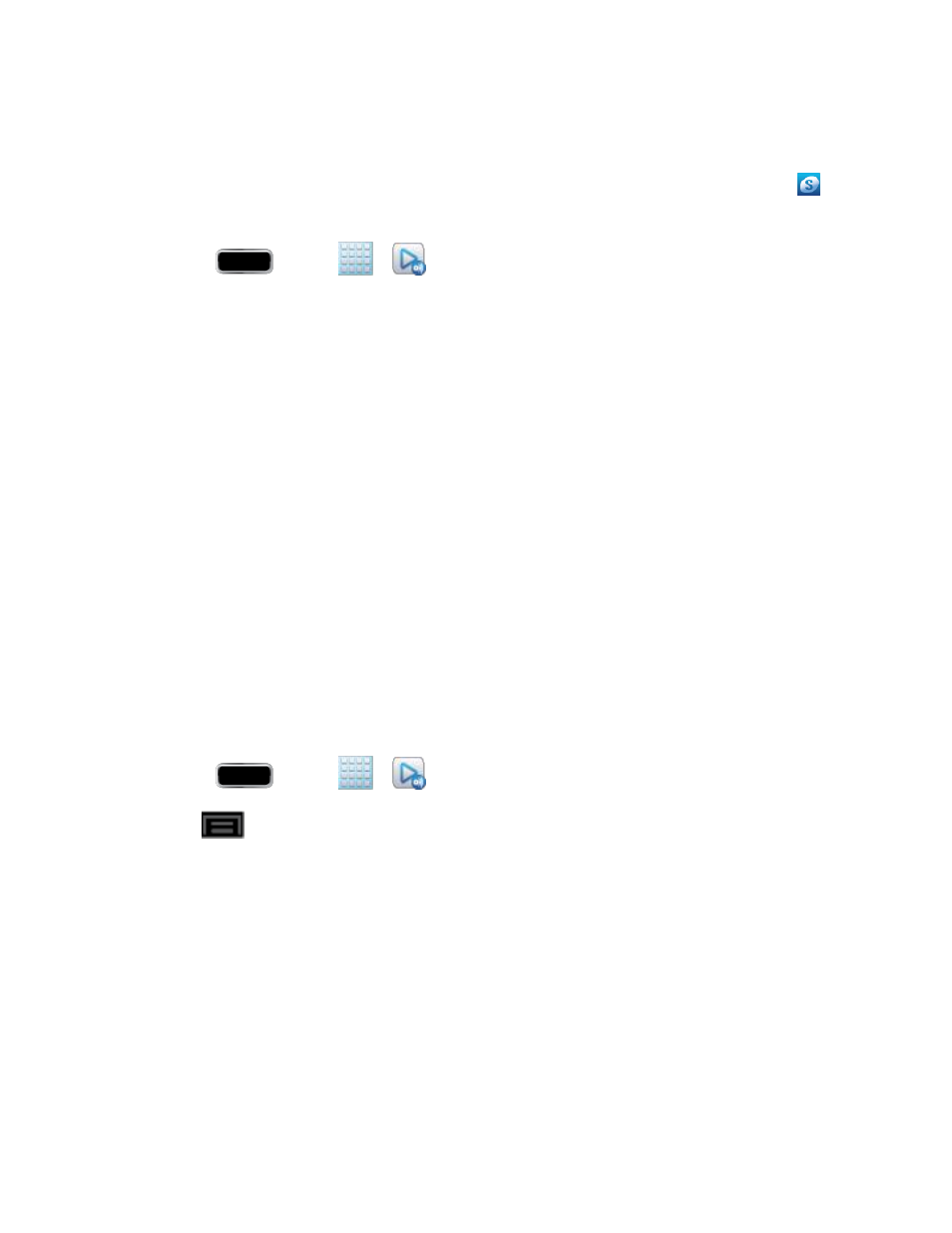
Applications and Entertainment
171
Important!
The Samsung account manages the access information (username/password) to
several applications, such as AllShare Play and Media Hub.
1. Confirm you have already logged in to your Samsung account. There should be no
icon in the Notifications area of the screen.
2. Press
and tap
>
(AllShare Play).
3. If prompted, read the onscreen message about network charges and tap OK to continue
and return to the main AllShare Play screen.
Note: If the main screen still shows a Sign in box, close the application and restart it.
Tap Start and follow the onscreen prompts.
4.
The application contains two separate streaming media options:
Registered storage allows you to receive and play back media stored externally
(server, laptop, etc.) directly on your device by allowing you to add a Web storage
service for streaming content.
Registered devices allows you to stream/share selected multimedia content from
your device to DLNA-compliant devices connected to the same Wireless Access
Point.
Configuring AllShare Play Settings
The AllShare Play™ application must first be configured prior to its initial use. You must set up
parameters such as connected Wi-Fi, Items to share, source server address, and external
device acceptance rights.
1. Press
and tap
>
.
2. Tap
> Settings and configure the following settings as desired:
Registered storage: allows you to add a Web storage locations. Without a storage
service/location added, you will not be able to use AllShare Play.
Registered devices: defaults to your phone. This indicates the source of the
streaming images and videos. Use the main screen to add more external devices.
Setting up web services: allows you to set up external Web services by signing in
to external sites such as Facebook, YouTube, etc.
Auto Upload photos from mobile: allows you to set up automatic upload of images
from your device to those storage locations specified within the Web storage list.
