Samsung SPH-L900TSASPR User Manual
Page 182
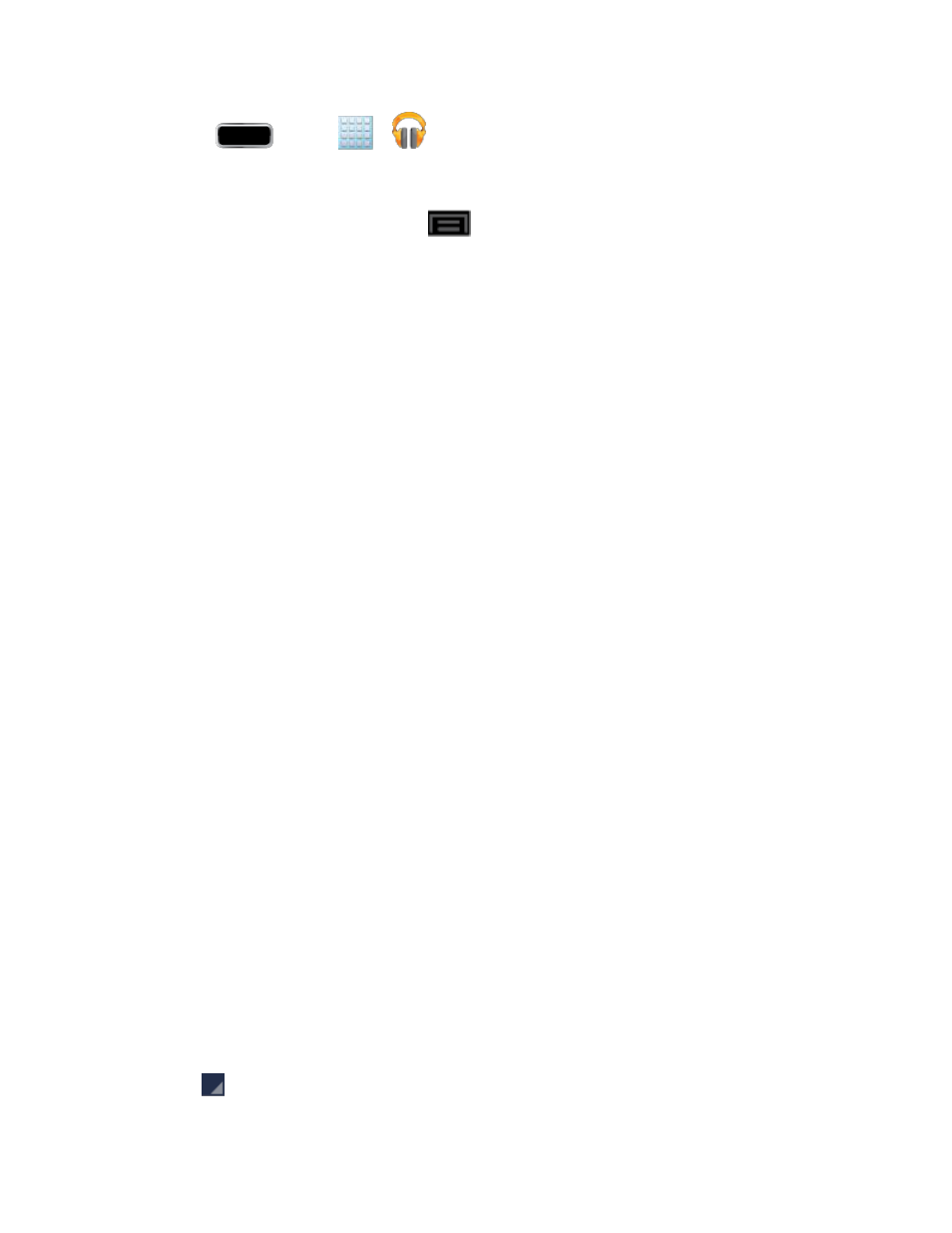
Applications and Entertainment
168
1. Press
and tap
>
.
2. Tap an album or song.
3. From the Now playing screen, tap
to display the following options:
Equalizer: Lets you apply specific equalizer settings.
Clear queue: Lets you clear your current music queue.
Save queue: Lets you save your current music queue for later access.
Settings: Allows you to view all the Google Play Music settings.
• Google account: allows you to connect to Google Play using your Gmail
account.
• Hide unavailable music: allows you to only display available music when offline.
• Automatically cache: allows you to automatically store music without being
prompted to do so.
• Stream via Wi-Fi only: allows you to reduce data charges by only streaming
music via Wi-Fi.
• Stream high quality: allows you to stream music at the highest quality by
default.
• Refresh: allows you to refresh music from Google Play.
• Download via Wi-Fi only: allows you to reduce data charges by only
downloading music via Wi-Fi.
• Download queue: allows you to display the songs currently downloading.
• Nexus Q settings: allows you to navigate to the Internet or Play Store in order to
download the Nexus Q app. If already installed, this option allows you to assign
settings to the app itself. For more information, about the Nexus Q app., see
• Open source licenses: allows you to view Open source licensing information for
this application.
• Music version: displays the software version of this application.
Help: opens the browser to the Google Play Help Web page.
4. Tap
> Add to playlist to add the song to a playlist.
