Encrypt device, Encrypt sd card, Make passwords visible – Samsung SPH-L900TSASPR User Manual
Page 109
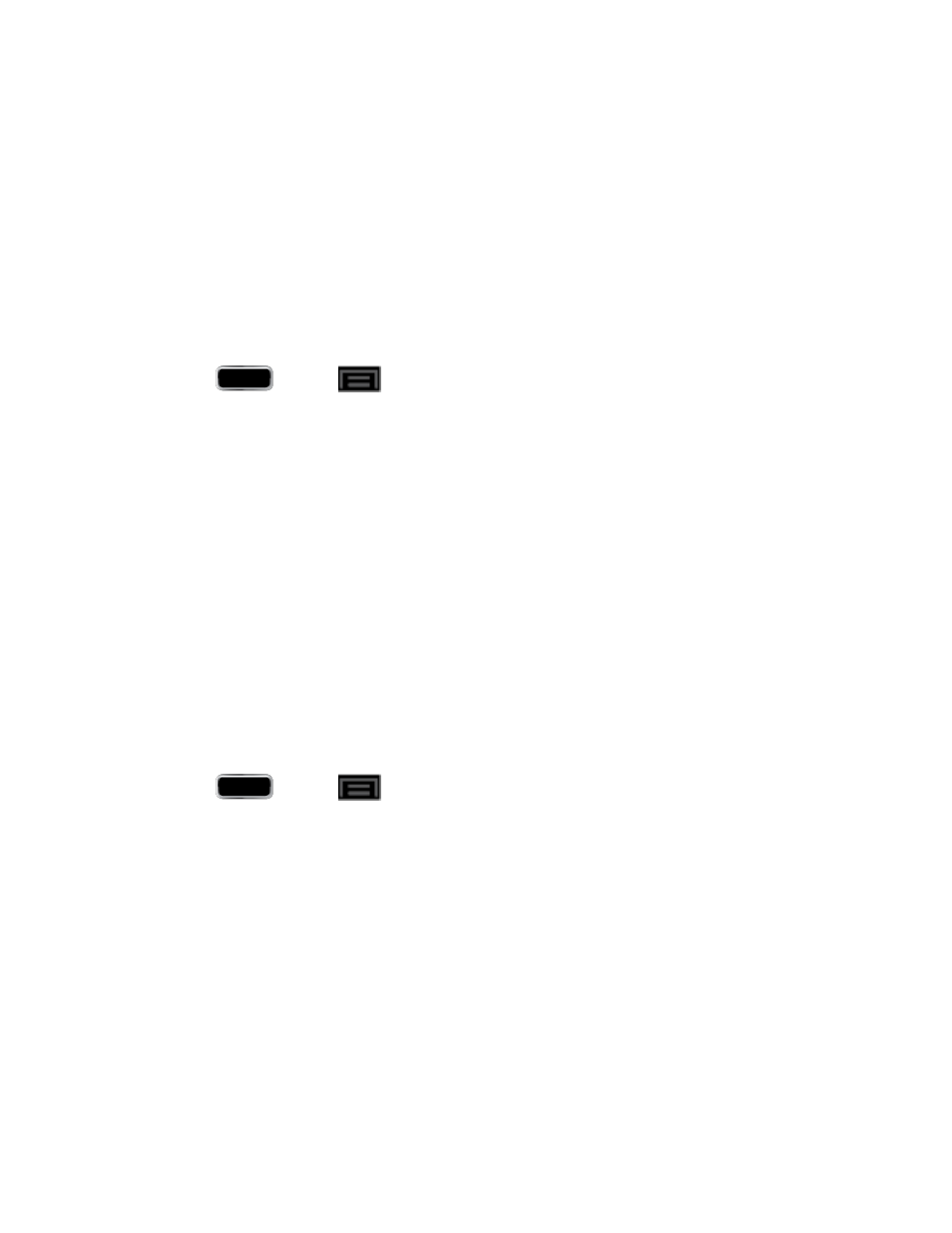
Settings
95
Encrypt Device
Data encryption allows you to encrypt all data that is on your phone to enhance security after
you turn it off.
Important!
Password screen lock protection represents the highest level of security;
therefore, you must setup a screen lock password in order to use phone
decryption. For more information, see
1. Press
and tap
> Settings > Security > Encrypt device.
2. Read the general encryption information and tap Encrypt device.
3. At the Encrypt phone prompt, tap OK. Your phone will restart.
4. Unlock the phone. The data on your phone is encrypted and your phone will restart
again. The icon is displayed on the top bar of your display showing that your data is
encrypted.
Encrypt SD card
Prevent another user from accessing information stored on your SD card by protecting the
information using a password. When enabled, your phone will ask for a password each time you
use the phone. Using this option you can also change your SD card PIN number.
Important!
Password screen lock protection represents the highest level of security;
therefore, you must setup a screen lock password in order to use SD card
encryption. For more information, see
1. Press
and tap
> Settings > Security > Encrypt external SD card.
2. Tap your options and then tap Continue.
Encrypt to encrypt all new files on the microSD card.
Full encryption to encrypt all new and existing files on the microSD card.
Exclude multimedia files to exclude multimedia files from encryption.
Make Passwords Visible
When enabled, this feature allows you to view the text being entered into a password field as
you type it. Many times, other applications insert an asterisk (*) as you type. This can cause
issues and confusion. What if you mis-typed the password or used the wrong case? When
enabled, you can see your entry. This feature is enabled by default.
