S pen settings – Samsung SPH-L900TSASPR User Manual
Page 118
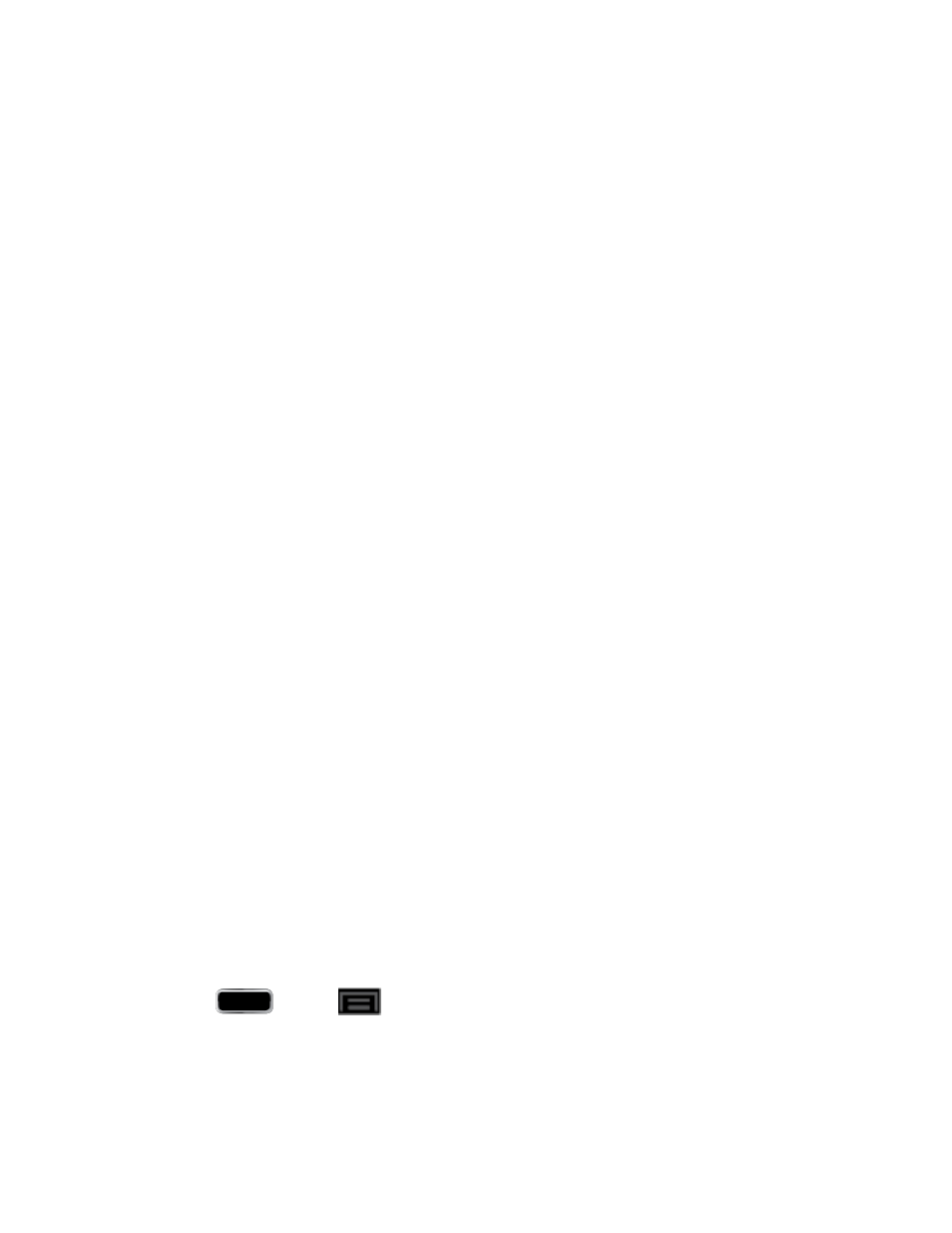
Settings
104
• Shake to update: Once enabled, shake your phone to rescan for Bluetooth
phones, rescan for Wi-Fi phones, Refresh a Web page, etc.
• Turn over to mute/pause: Once enabled, mute incoming calls and any playing
sounds by turning the phone over display down on a surface. This is the opposite
of the pickup to be notified gesture.
• Palm swipe to capture: Once enabled, you can capture any onscreen
information swiping across the screen. In a single motion, press the side of your
hand on the screen and swipe from left to right. The image is then copied to the
clipboard.
• Palm touch to mute/pause: Once enabled, you can pause any onscreen video
or mute any current sound by simply covering the screen with your hand. Once
you remove your hand from the screen, the phone goes back to normal by either
continuing to play the current video or unmuting the current sound.
• Advanced settings: allows you to access additional settings for Quick glance,
Gyroscope calibration, Tilt to zoom, Pan to move icon, and Pan to browse
images.
• Learn about motions: Once enabled, provides additional help on using the
different motions.
• Palm swipe to capture: Once enabled, you can capture any on-screen
information swiping across the screen. In a single motion, press the side of your
hand on the screen and swipe from left to right. The image is then copied to the
clipboard.
• Palm touch to mute/pause: Once enabled, you can pause any on-screen video
or mute any current sound by simply covering the screen with your hand. Once
you remove your hand from the screen, the phone goes back to normal by either
continuing to play the current video or unmuting the current sound.
• Learn about hand motions: Once enabled, provides additional help on the hand
motions such as Palm swipe to capture and Palm touch to mute/pause.
S Pen Settings
This menu allows you to customize settings for the S Pen. For more information, see
1. Press
and tap
> Settings > S Pen.
2. The following options are available:
Dominant hand: allows you to set your phone to Left handed or Right handed.
