Share a contact – Samsung SPH-L900TSASPR User Manual
Page 139
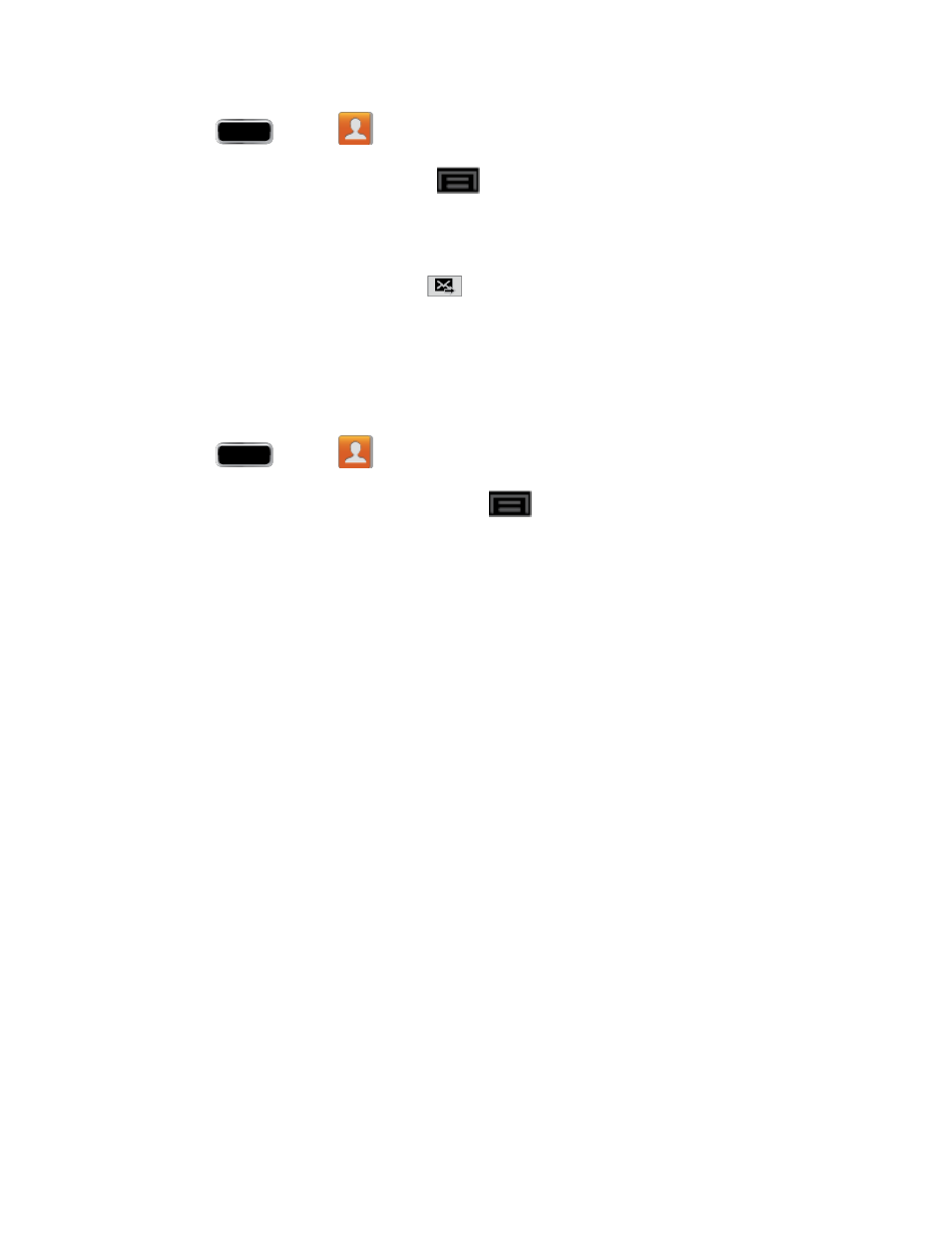
Contacts
125
1. Press
and tap
> Groups.
2. Tap an existing group and then tap
>
Send message.
3. Select the recipients of the new message (indicated by a green checkmark) and then tap
Done.
4. Type your message, and then tap
.
Tip:
You can also send an email to a group by selecting Send email in step 2 above.
Share a Contact
You can quickly share contacts using Bluetooth, email, Gmail, or text messaging.
1. Press
and tap
.
2. Tap a contact to display it, and then press
and tap Share namecard via.
3. Send the current contact information to an external recipient via one of the following:
Bluetooth to send the information via Bluetooth. See
pairing and sending via Bluetooth.
Dropbox: to upload the entries to your remote Dropbox Web storage location.
Email to send the information as an email attachment. If prompted, select an email
account. Address the message, add a subject and a message, and then tap Send.
See
Gmail to send the information as a Gmail attachment. Address the message, add a
subject and a message, and then tap Send. See
Messaging to send the contact information as an MMS message attachment (.vcf
file). Select a contact or enter a wireless phone number or email address, enter any
additional information, and then tap Send. For more information on text messaging,
see
Wi-Fi Direct to send the information via a phone-to-device connection.
Note: Prior to using the Bluetooth feature, it must first be enabled,
and the recipient’s device
must be visible.
