Save a phone number – Samsung SPH-L900TSASPR User Manual
Page 131
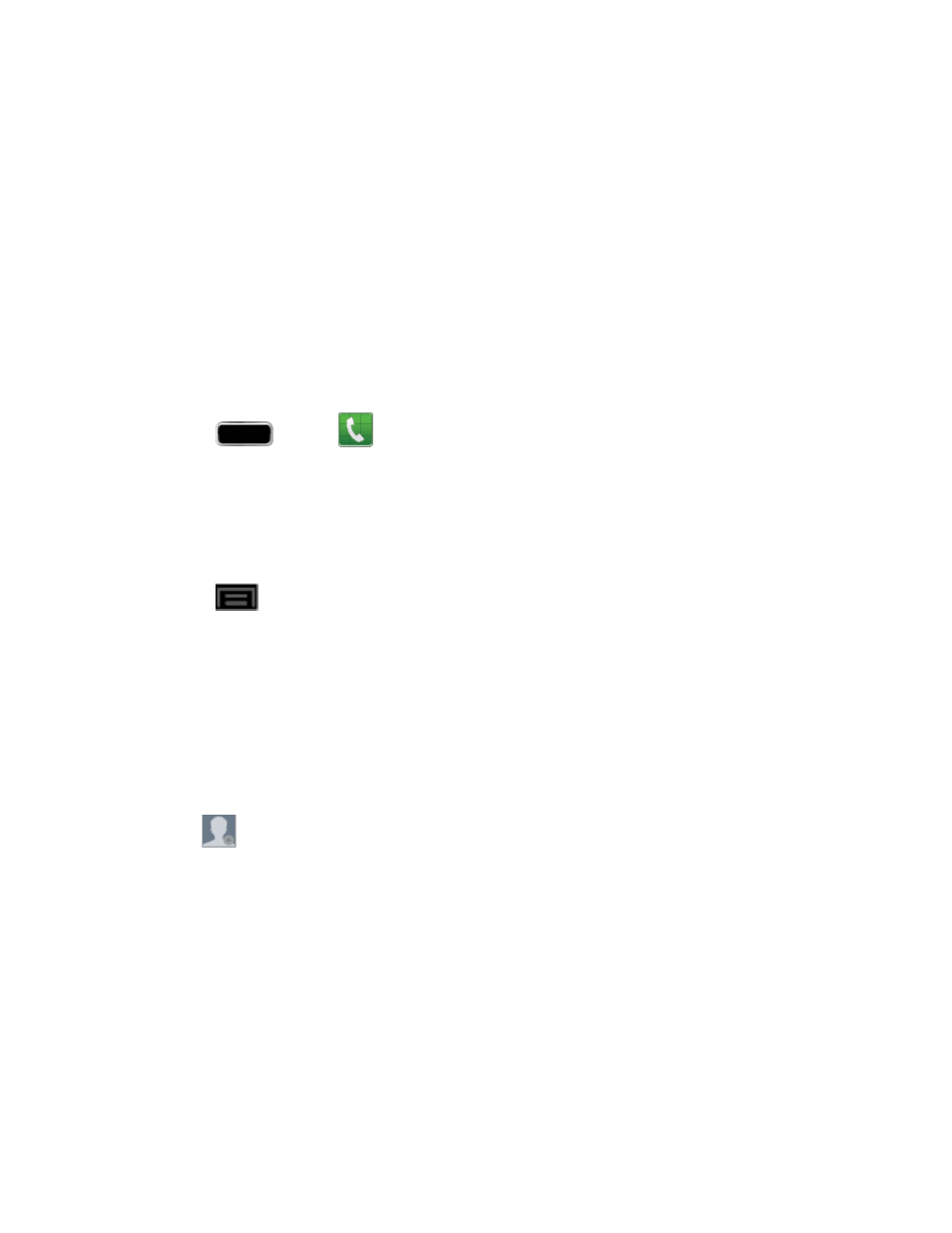
Contacts
117
Ringtone: lets you assign the ringtone you will hear when this contact calls your
phone. Choose between Default, Ringtones, or Go to My files.
Vibration pattern: allows you to set the specific type of vibration for calls from this
contact.
Add another field: tap this button to add another field such as Phonetic name,
Organization, IM, Notes, Nickname, Website
,
Internet call, or Relationship.
Tap Save to save the new contact.
13.
Save a Phone Number
You can save a phone number to Contacts directly from the phone keypad.
Press
and tap
> Keypad tab.
1.
Enter a phone number using the onscreen keypad.
2.
Tap Add to Contacts.
3.
– or –
Press
and tap Add to Contacts.
Tap Create contact or Update existing. If you're updating an existing contact, tap the
4.
existing contact and proceed to step 6.
Tap a destination type (Phone, Samsung account, Google, or Microsoft Exchange
5.
ActiveSync). The Create contact screen opens.
Note: You will not see the option to select a destination unless you have previously established
a Samsung, Google, or Corporate account on the phone.
Tap
and assign a picture to the new entry by choosing one of three options:
6.
Remove: although not an option with a new entry, deletes any previously assigned
image on an existing contact.
Image: retrieve a previously stored image from your Gallery or from your My files
folder and assign it to this entry. Tap an image to assign the image to the contact
and then tap Done. After selecting the picture, you will be prompted to Crop it to fit
the contact picture ID area. Crop the picture and then tap Done to assign it.
Take picture: use the camera to take a new picture and assign it to this entry and
then tap Done. After you take a picture, you will be prompted first to Save and Crop
the picture before assigning it to the contact.
