Allshare play, Accessing allshare play – Samsung SPH-L900TSASPR User Manual
Page 184
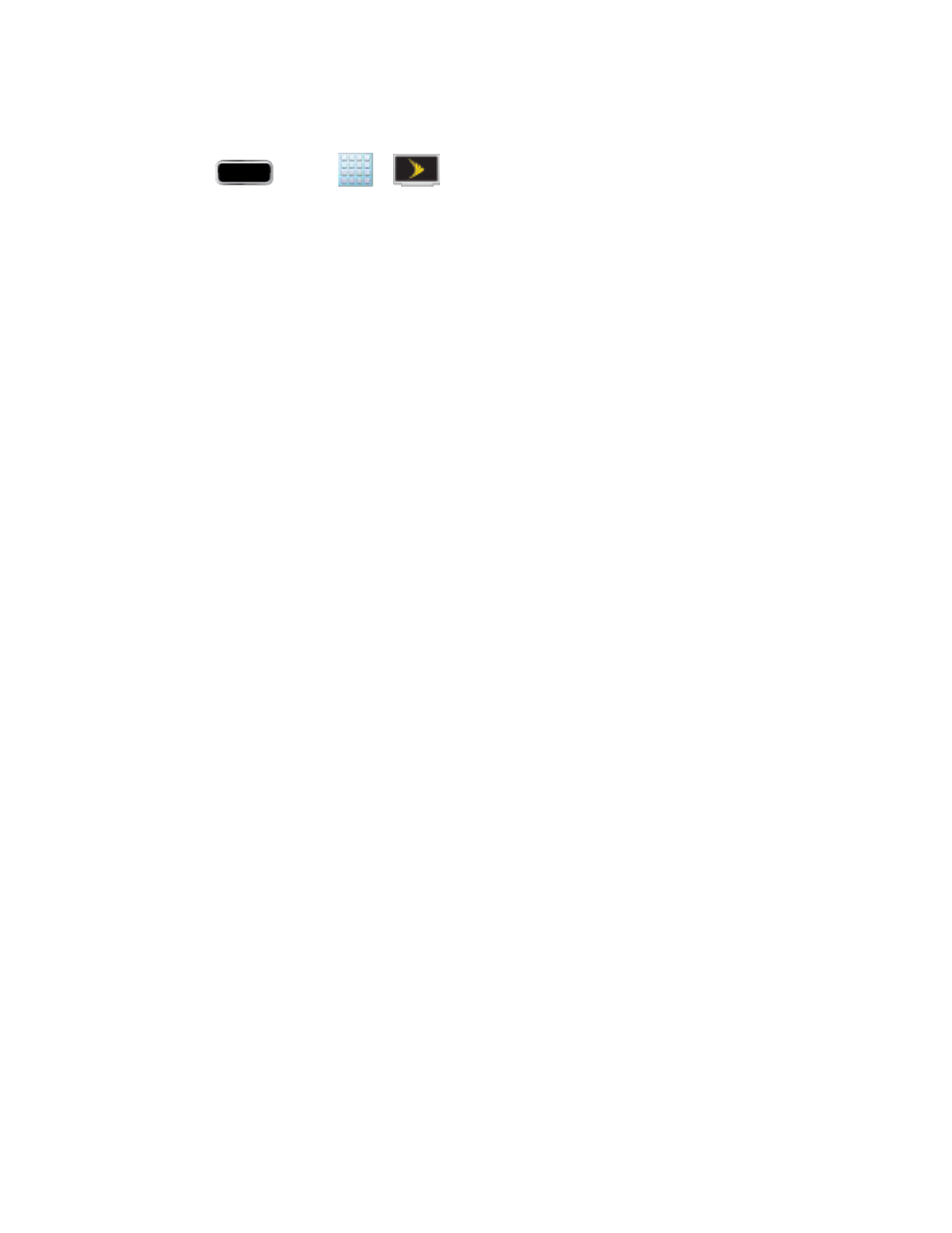
Applications and Entertainment
170
Watch TV
1. Press
and tap
>
(SprintTV & Movies). Depending on your settings,
your phone may prompt you to accept a data connection.
2. Select Live TV, On Demand, Movies, Shop, or Help to display channel options.
3. Tap an entry to select a channel from the Sprint TV listings or to select an available
category.
The first time you access a channel, the system will prompt you to purchase access
(unless the channel doesn't have a monthly fee). Tap Subscribe to purchase
access, or tap Preview to view a preview of the selected channel.
4. Tap a desired clip to view the program. The clip will automatically load and begin
playing.
5. Scroll through the channels to view more selections. Once you find a channel that you
want to watch or listen to, simply tap it and wait approximately three seconds, and the
channel begins loading.
AllShare Play
The AllShare Play application wirelessly synchronizes your Samsung mobile phone with your
TV, streams content, and even keeps tabs on who calls or sends text messages with real-time,
onscreen
monitoring. Samsung’s AllShare Play makes staying connected easy.
Configuring AllShare Play Settings
Sharing Media via AllShare Play to a Target Device
AllShare Play Screen Sharing via Group Cast
Accessing AllShare Play
AllShare Play allows users to share their in-phone media content with other external devices
using DLNA cer
tified™ (Digital Living Network Alliance) Devices. These external devices must
also be DLNA-compliant. Wi-Fi capability can be provided to TVs via a digital multimedia
streamer.
Important!
You must first connect both of your communicating devices to the same Wi-Fi
network and be using an active/registered Samsung account prior to using this
application.
