Event alerts – Samsung SPH-L900TSASPR User Manual
Page 230
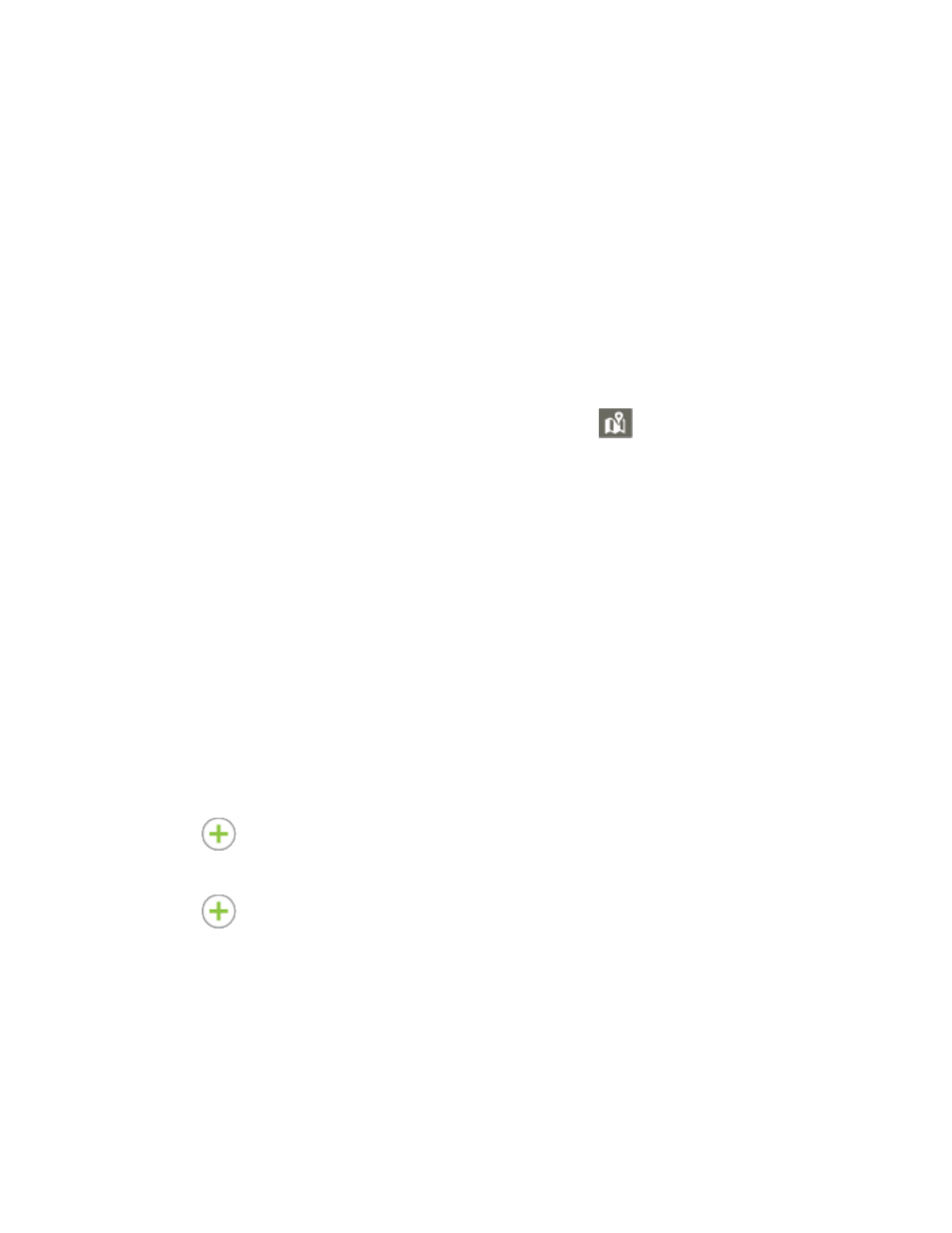
Tools and Calendar
216
Tap Set when finished.
Tip:
To access the time settings, make sure the All day checkmark has been cleared.
Select a Time zone.
8.
Tap the All day field to assign this as an all-day event. If assigned as an all-day event,
9.
the time fields are removed as options.
Select a recurrence cycle for the event by tapping the Repeat field.
10.
One-time event, Daily, Every weekday (Mon~Fri), Weekly (every [day]), Every 2
weeks (day), Monthly (every [number] [day]), Monthly (on day [number]), or
Yearly (on [month] [day]).
Enter a location for the event in the Location field or tap
to select the location on a
11.
map.
Enter a description for the event in the Description field.
12.
Select an alarm time by tapping Reminder.
13.
Select an interval or tap Customize to enter your own reminder time.
Customize allows you to manually enter a desired number. Tap Set to complete the
custom assignment.
Enter participants in the Participants field.
14.
Tap Show me as to select your displayed availability.
15.
Tap Privacy to select who is allowed to see this event. Private allows only the selected
16.
participants to view the event on your calendar. Public allows anyone with access to
your calendar to view the event.
Tap
to the right of Notes to add an S Note file as an attachment. For more
17.
information, see
Tap
to the right of Images to add an image from the Gallery or take a new picture
18.
using the camera.
Tap Save to store the new event and synchronize it with your selected account.
19.
Event Alerts
When your phone is turned on and you have an event alarm scheduled, your phone alerts you
and displays the event summary. There are several ways your phone alerts you to scheduled
events:
