Take a picture, Review screen – Samsung SPH-L900TSASPR User Manual
Page 213
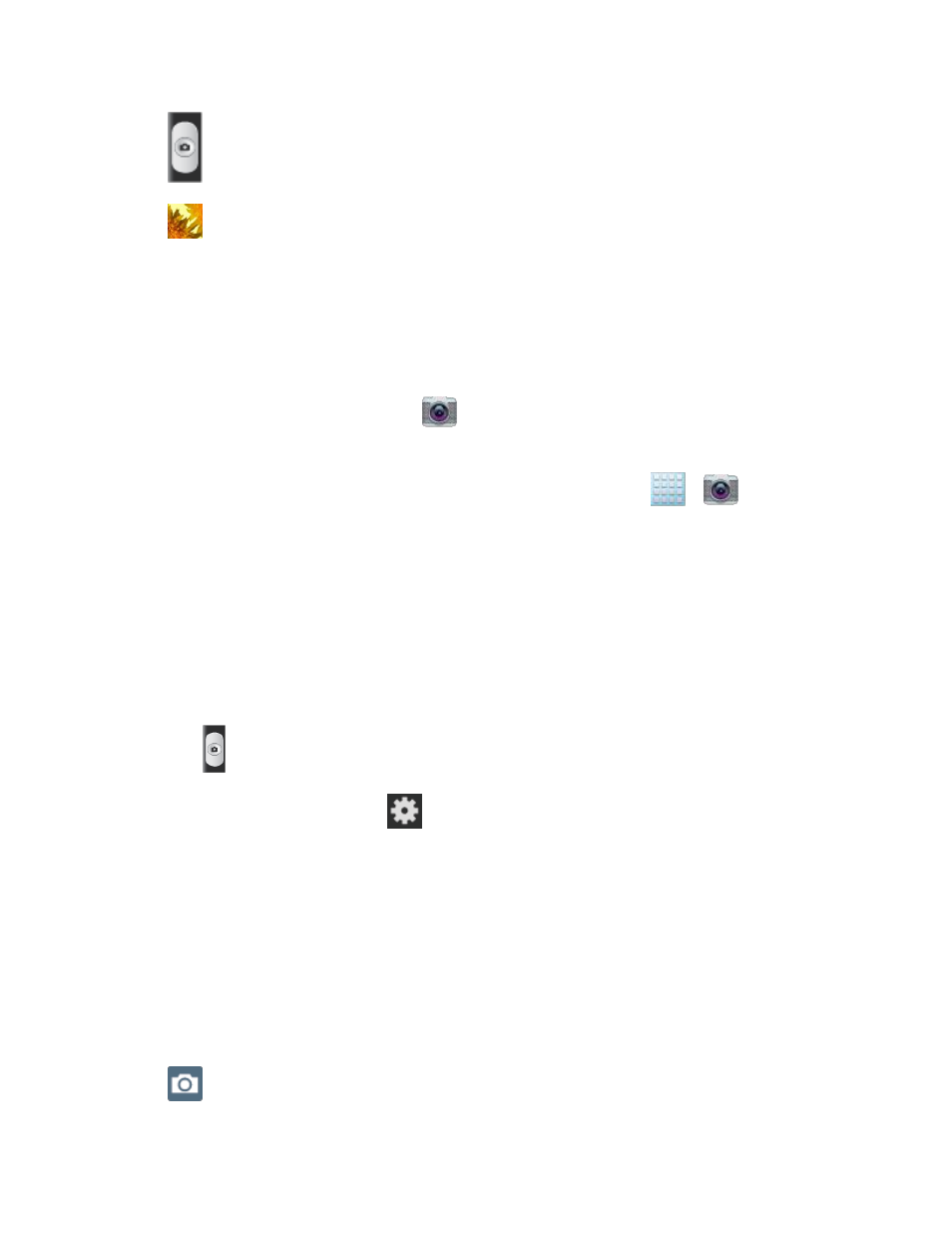
Camera and Video
199
●
(Shutter release): Tap this button to take a photo.
●
(Gallery): Opens the Gallery application so you can browse through and view the
photos and videos.
● Volume key: Zoom in and out of the image.
Take a Picture
You can take high-
resolution pictures using your phone’s 8.0 MP digital camera.
1. From the main Home screen, tap
to activate the camera mode.
Note: The main Home screen initially contains the Camera icon. If you delete it, or if you want
to access the camera from another Home screen, you must tap
>
.
2.
Using the phone’s main display screen as a viewfinder, aim the camera at the subject.
Before you take a picture, use the Up and Down Volume keys to zoom in or out. You
can magnify the picture up to x4 (400 percent).
If desired, before taking the photo, you can tap onscreen icons to access various
camera options and settings.
You can also tap the screen to move the focus to the area you touch.
3. Tap
until the shutter sounds.
Note: To enable the GPS icon, tap
> GPS tag > On.
Review Screen
After capturing a photo or video, tap the thumbnail image at the bottom right corner of the
screen to see the item in the review screen. From there, you can access options such as save,
view, send, or delete the photo or video.
After you take a photo or shoot a video, you can access various options from the Pictures and
Videos Image Viewer.
Available options are:
●
(Camera): allows you to exit the image viewer and return to the Camera function.
