Assign a new picture to a contact, Assign a ringtone to a contact – Samsung SPH-L900TSASPR User Manual
Page 134
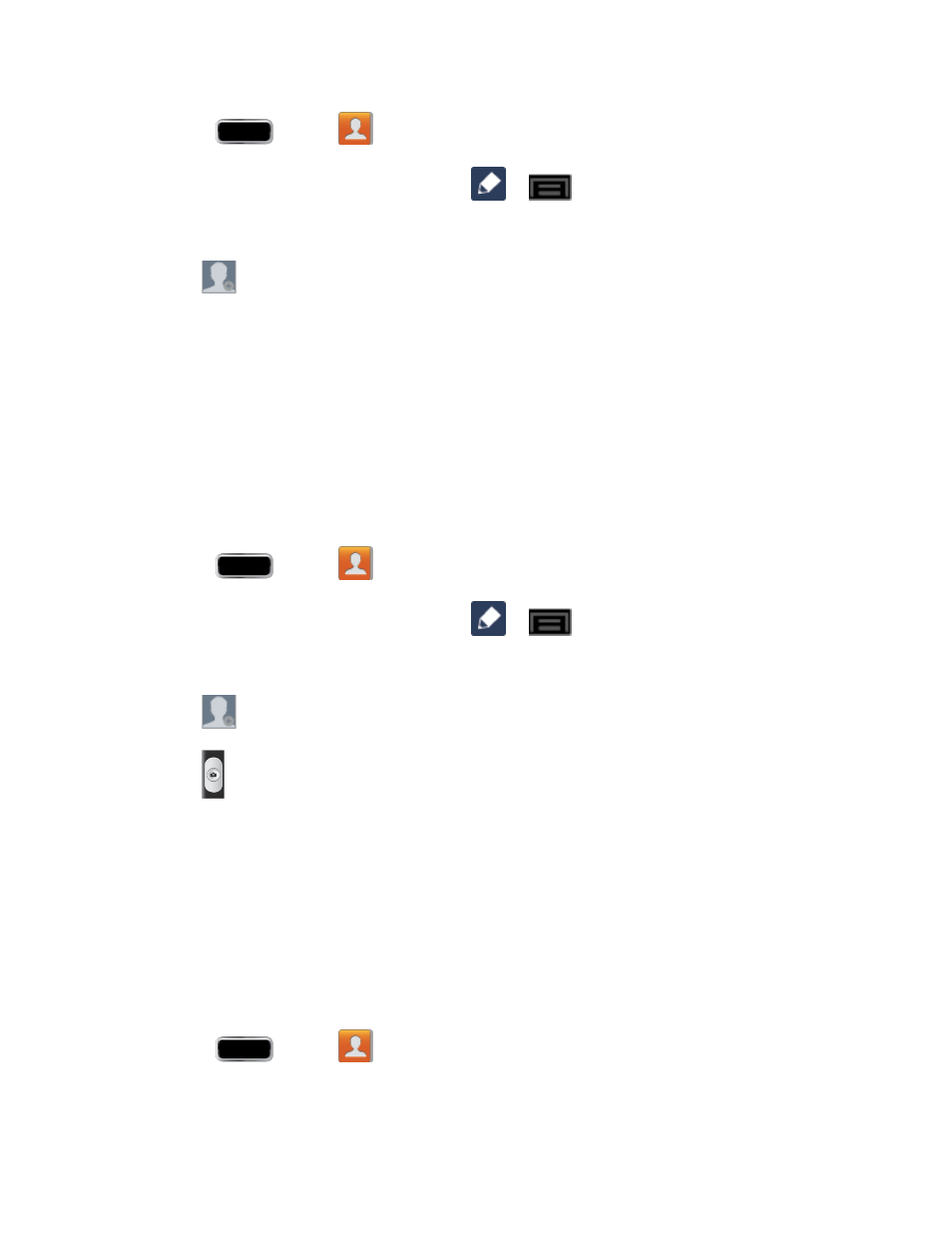
Contacts
120
1. Press
and tap
.
2. Tap a contact to display it, and then tap
or
> Edit.
Tip:
You can also touch and hold the contact and then tap Edit.
3. Tap
or the currently assigned picture, and then tap Image. See
more information.
4. Tap an onscreen image to prepare it for use.
5. Touch and drag along the sides of the blue border box to begin cropping the desired
area.
6. Tap Done to assign the picture, and then tap Save to save the contact.
Assign a New Picture to a Contact
Below are procedures for adding a picture to a contact through taking a new photo.
1. Press
and tap
.
2. Tap a contact to display it, and then tap
or
> Edit..
Tip:
You can also touch and hold the contact and then tap Edit.
3. Tap
or the currently assigned picture, and
then tap Take picture.
4. Tap
until the shutter sounds. See
5. Tap Save to save the picture or tap Cancel to delete it and return to the camera screen.
6. Touch and drag along the sides of the blue border box to begin cropping the desired
area.
7. Tap Done to assign the picture. Tap Save to save the contact.
Assign a Ringtone to a Contact
You can assign a special ringtone to individual contacts for more personalization.
1. Press
and tap
.
2. Tap a contact to display it.
