Contacts, Get started with contacts – Samsung SPH-L900TSASPR User Manual
Page 127
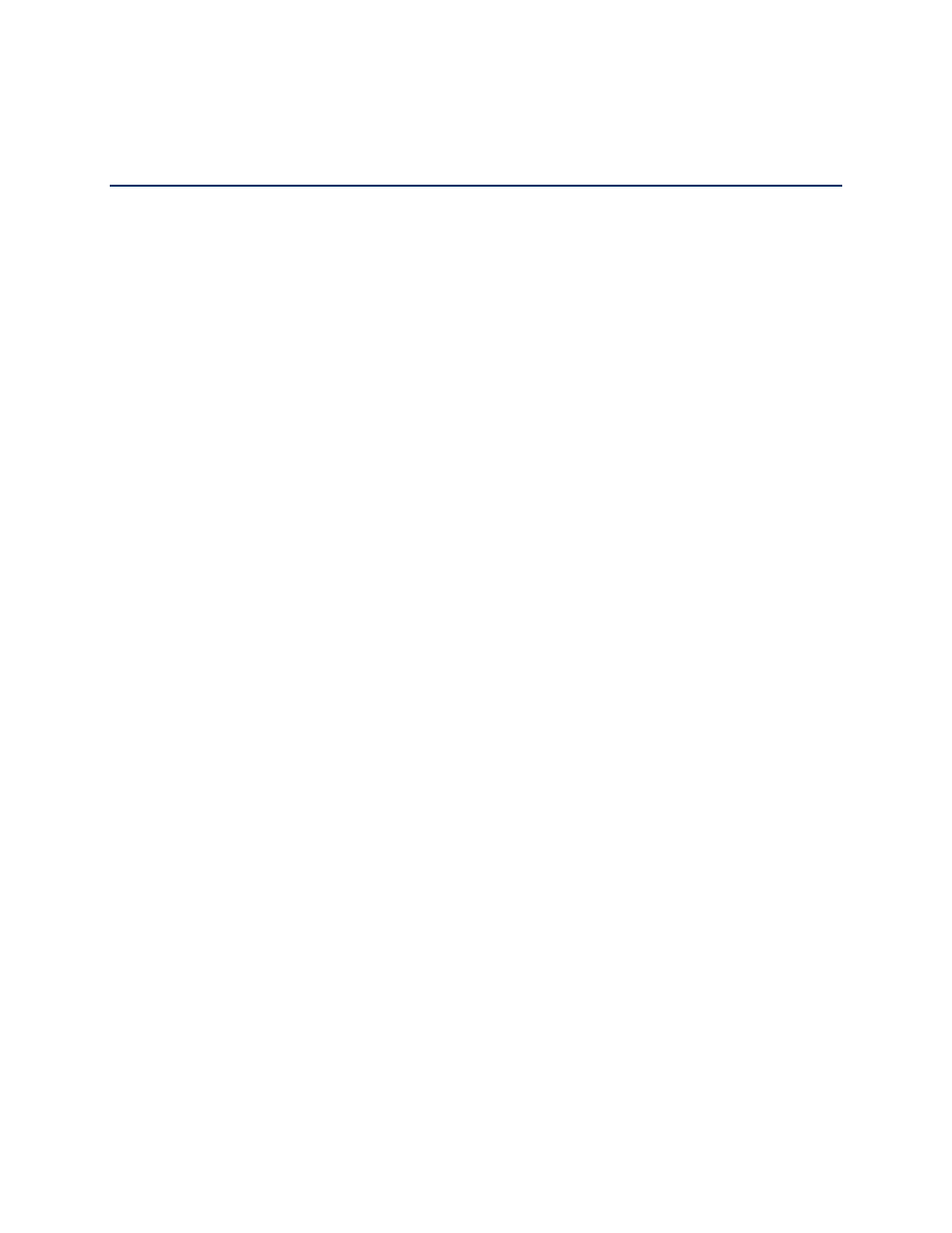
Contacts
113
Contacts
The Contacts application lets you store and manage contacts from a variety of sources,
including contacts you enter and save directly in your phone as well as contacts synchronized
with your Google account, your PC, compatible email programs (including Exchange Server),
and your Facebook friends.
Add Facebook Content to Your Contacts
Get Started With Contacts
Before using Contacts, it’s best to learn a few basics.
Your phone automatically sorts the Contacts entries alphabetically. You can create a phone
contact, a Samsung account contact, a Google contact, or a Corporate (Microsoft Exchange
ActiveSync) contact.
● Phone contacts are stored locally on the phone.
Note: If the phone is ever reset to its factory default parameters, locally stored contacts (phone
contacts) can be lost.
●
Samsung account contacts manages the access information (username/password) to
several applications, such as AllShare Play, Cloud, Samsung Applications, and Media
Hub.
● Google contacts are shared with your existing Google account and can also be imported
to your phone after you have created a Google Mail account.
