Synchronizing your corporate account – Samsung SPH-M580ZKASPR User Manual
Page 80
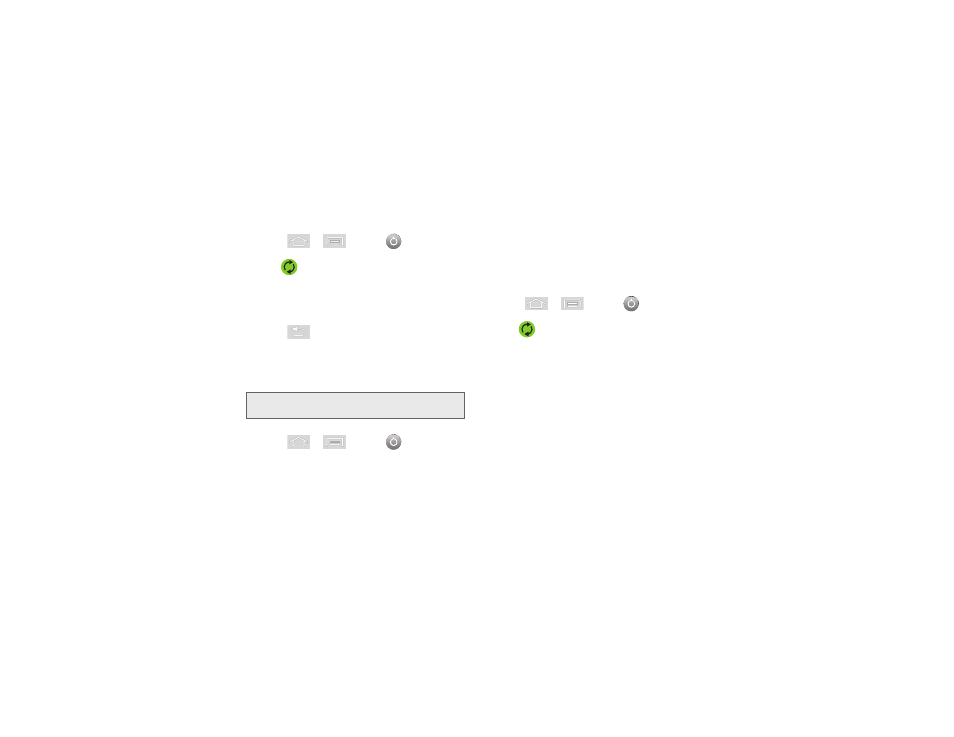
66
2B. Settings
To configure the Google management settings:
1.
Press
>
and tap
> Accounts &
sync.
2.
Tap
within the Google account field to reveal
the account’s synchronization settings screen.
3.
Tap the parameters you wish to synchronize
(
Sync Contacts
,
Sync Gmail
,
Sync Calendar
). A
checkmark indicates the feature is enabled.
4.
Press
to return to the previous screen.
Synchronizing Your Corporate Account
By default, there are no Corporate accounts managed
by the device. These must be manually added.
To add a new Corporate account:
1.
Press
>
and tap
> Accounts &
sync.
2.
Tap
Add account > Microsoft Exchange ActiveSync
.
3.
Follow the prompts to set up your Corporate email
account. See “Corporate Email (Outlook)” on
page 159.
Ⅲ
Changes or updates to your Corporate/Outlook
account are automatically updated to your device.
To configure the Corporate management settings:
1.
Press
>
and tap
> Accounts &
sync.
2.
Tap
within the Corporate account field to
reveal the account’s synchronization settings.
3.
Tap the parameters you wish to synchronize.
Ⅲ
Account settings
allows you to configure:
●
Account name
displays the name used by the
device to track the account.
●
Your name
displays the name used in the
From field within your outgoing emails.
Note:
Once a corporate email account is created, it is
automatically added as a managed account.
